Resources
Insights
Support
Search
Latest Stories
Documentation
Introduction
Building Pages
Building Your Site
Change Log and Versioning
Custom Entry Editor Layout
What's New in Our L&D Platform
Site Networks
Introduction to Entry Editor
Entry Editor Right Rail Tabs
Key Components for Structuring Articles
Post Dashboard
Post Order Dashboard
User Dashboard
Lost and Found Dashboard
Section Dashboard
Ad Manager Dashboard
Stats Dashboard
Newsletter Dashboard
Shortcode Dashboard
Stages Dashboard
Badges Dashboard
Library
Comment Dashboard
Feeds Dashboard
What's New on Our Dashboards
RebelMouse Chrome Extension
A/B Tests
25 September 2024
AdManager Dashboard
Ads authorize seller
How to add ads.txt?
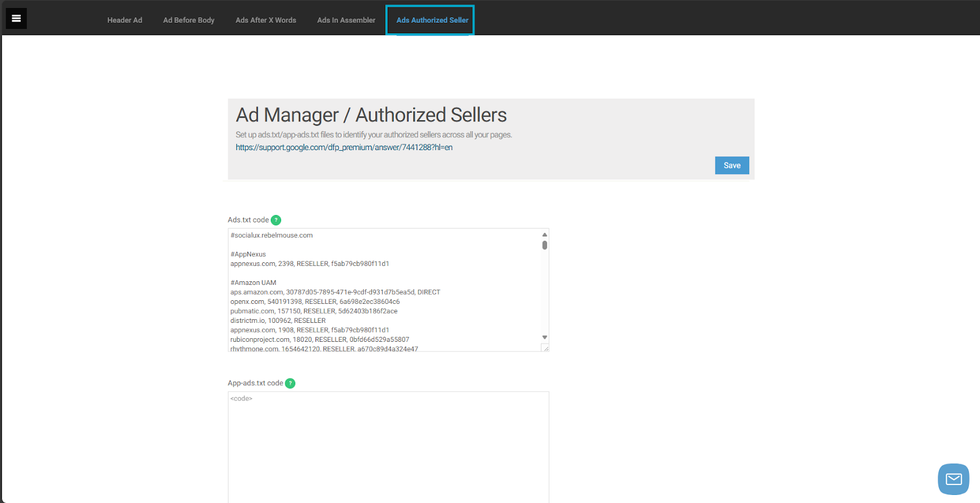
Ads.txt stands for "Authorized Digital Sellers". A straightforward, adaptable, and secure approach publishers and distributors can use to publicly identify the companies they permit to sell their digital inventory. The goal of the ads.txt project is clear: to enhance transparency within the programmatic advertising space.
We also handle app-ads.txt. Using app-ads.txt, you can extend compatibility to cover mobile app ads. This ensures that only authorized sellers, as you specified, can sell your app's ad inventory.
In the Ad Manager dashboard, you can easily upload content from any .txt files provided by your digital sellers. The steps are simple and as follows:
- Open the left-hand navigation menu ( ☰) and select Ad Manager.
- Navigate to the Ads Authorized Seller tab, then paste the Ads.txt or App-ads.txt content from the .txt files received from your ad providers into the appropriate fields.
- Click Save.
- RebelMouse will create a URL ending in /ads.txt, where you can view the list of your authorized digital sellers.
Table of Contents
© 2025 RebelMouse. All rights reserved.
Comments Moderation Tools