Latest Stories
Documentation
Advanced Tab Overview
Source URL
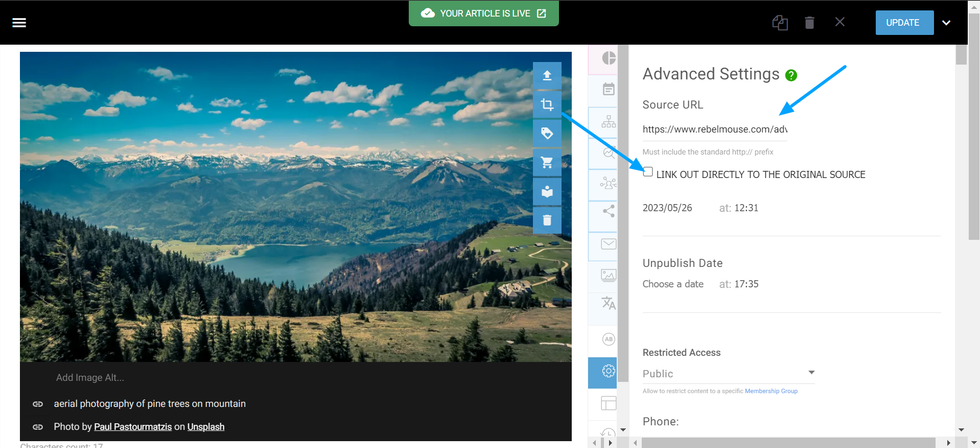
We can use Source URL to enter the original source, and check the box for “Link Out Directly to the Original Source” when you wish for the post to redirect to this URL. This will ensure the users are redirected automatically when clicking on the post.
Embargo
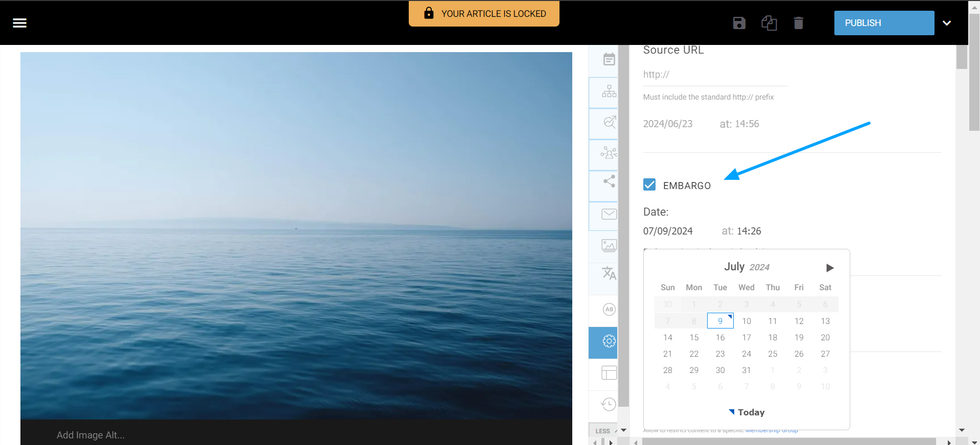
To edit the Embargo date, you can select a date and time on the calendar and save the post. This can only be done on drafts, and will prevent the post from going live until the date and time of your choosing. This status will also disable the Social Scheduling for this post. You can find the embargoed articles on the Dashboard by filtering from the “show and hide columns” button.
Unpublish Date
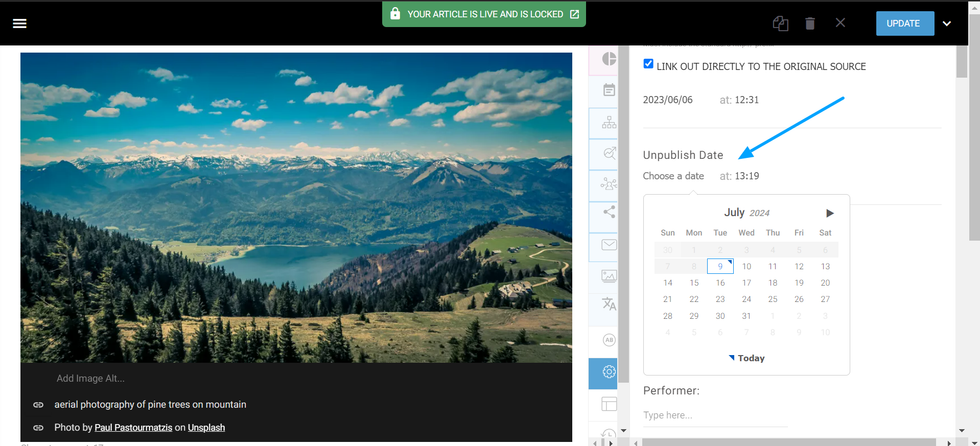
We use this date to set a post to be unpublished at a specific time. Keep in mind that the changes can take at least one hour to take place. The date can be canceled if needed, and after getting unpublished the post will become a draft.
Restricted Access
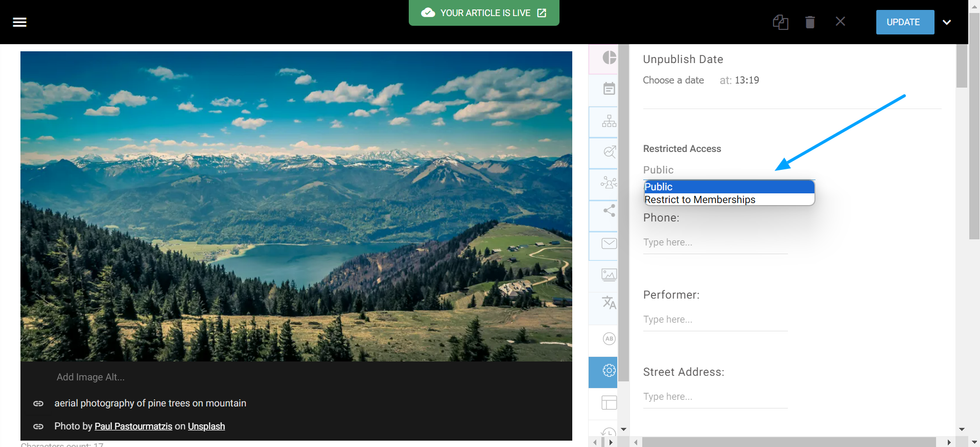
The Restricted Access drop-down menu can be used when the site has a membership structure, this way you can limit the users who have access to this article. When a post is no longer public, it can only be viewed by members of the site.
Custom Fields
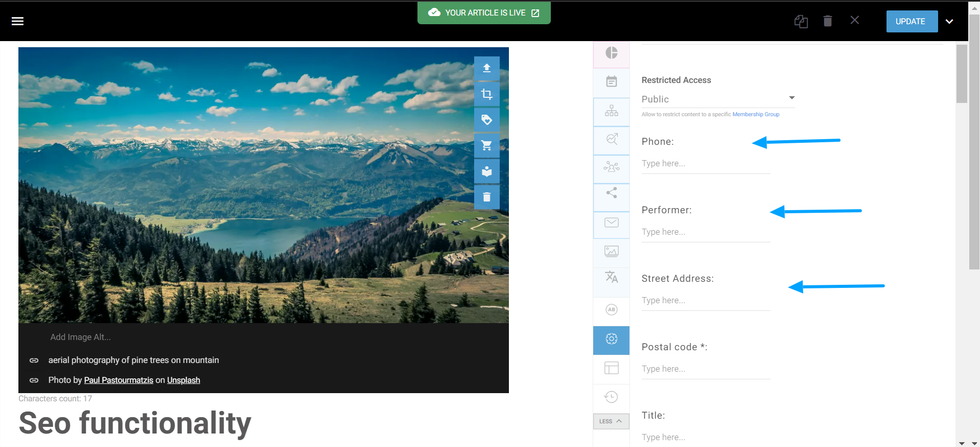
There are many types of custom fields, and we have the possibility of adding them to your Entry Editor using the Layout & Design tool. If you have any fields that you wish could be added to certain posts, this can be done on Global Settings and they will be displayed on your Advanced tab between the Restricted Access and Badging field.
Badging
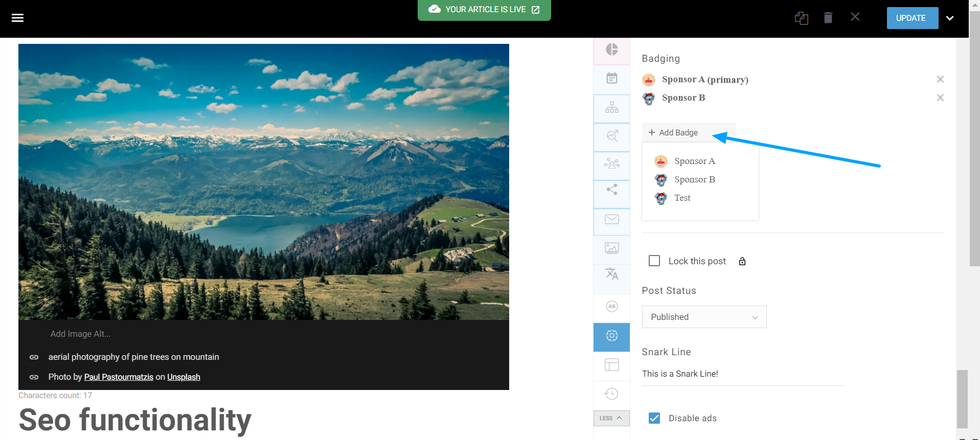
Badges are useful to flag promoted content. Click + Add Badge to open the drop-down menu to choose a badge for your post, with the first badge listed always being the primary one.
Lock This Post
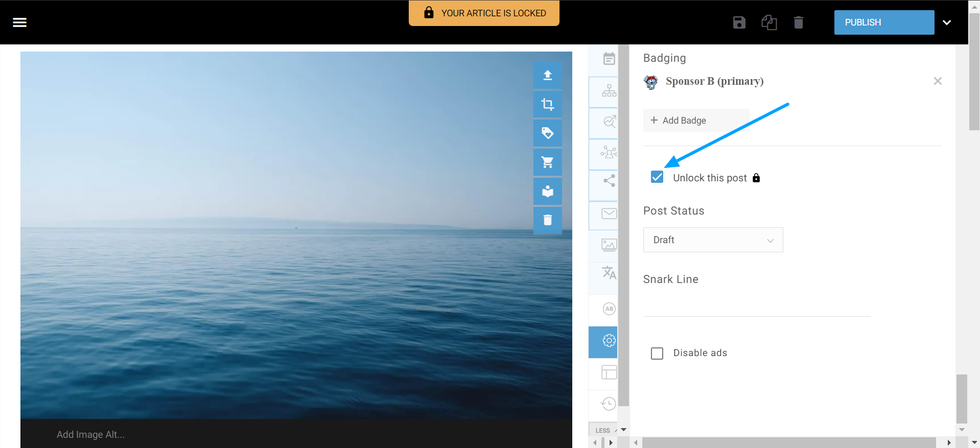
This gives you the ability to lock a post that is currently in the editing phase, but it can also be locked in any status. This change in status prevents the post from being edited and published, and to unlock it you can simply click on the box again. You can also filter locked posts from the Dashboard.
Post Status
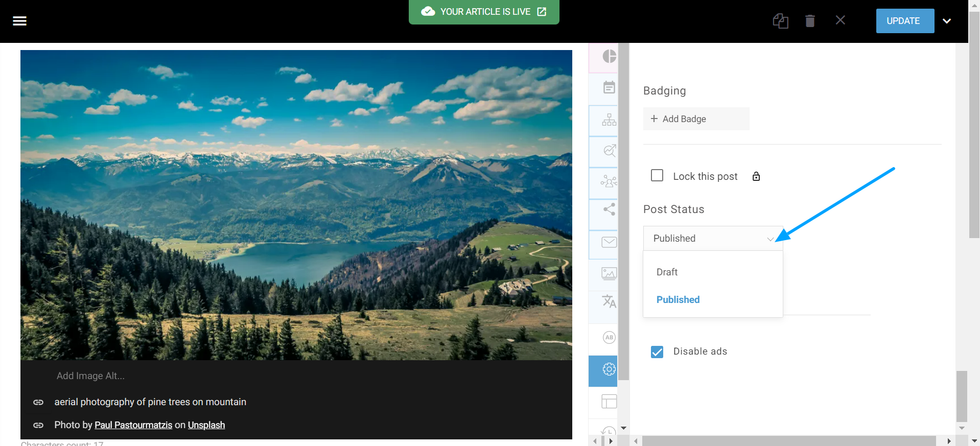
For the cases when you have a published post that you wish to immediately unpublish, the Post Status drop-down menu can help you revert it into a draft easily. You can simply select Draft and save the changes.
Snark Line
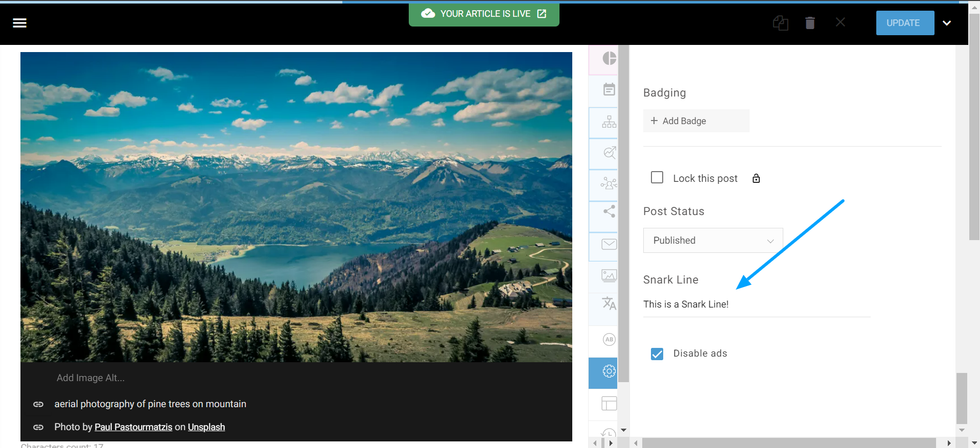
The Snark Line field allows you to add a short alternative line for your post. It can act as an additional subheadline.
Disable Ads
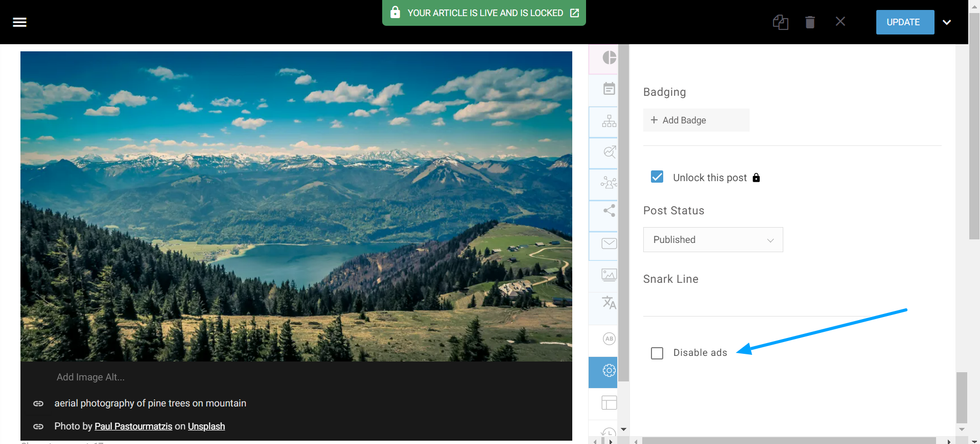
If you have ads assigned to posts on your site, they can be disabled easily by checking this box. After checking Disable Ads and saving the article, the ads will be disabled only for this post.
© 2025 RebelMouse. All rights reserved.
Comments Moderation Tools