Latest Stories
Documentation
Columns on Post Dashboard
Inside the Rebelmouse’s Post Dashboard you can find each article created on your site, and within the columns we have the most important elements from your posts. It’s important to remember this view is customizable, meaning you are able to hide and display whichever column you want by simply clicking on the “Show or hide columns” eye button.
Show or hide columns
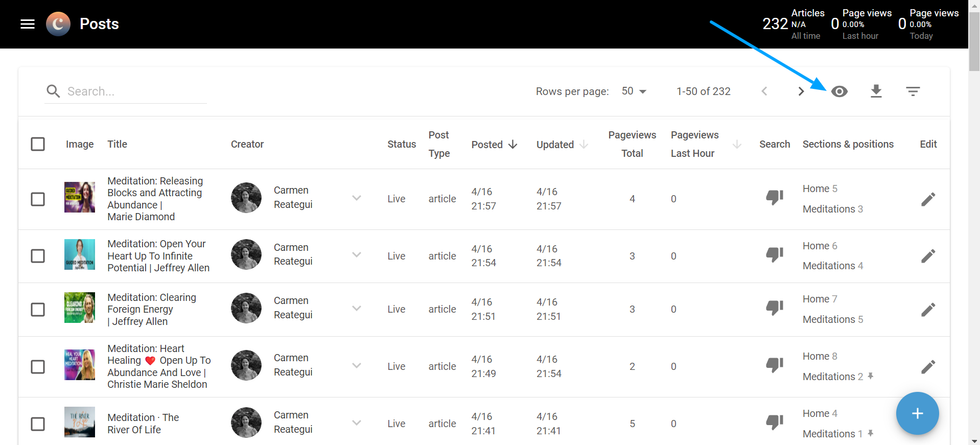
After clicking on the “Show or hide columns” icon, you can select within the drop-down menu which of the columns you wish to display on your Dashboard view. Click on the checkboxes to enable them, and click again to hide them once more.
The Columns
Image: Your article’s header or lead image will be displayed here.
Title: Shows the headlines of your posts.
Status: If your post is published, the status will be live.
Creator: Shows the author(s) of the article.
Posted: Date it was published.
Updated: Date it was last updated.
Scheduled: If it was scheduled to be published, the date will be shown here.
Group: Same as communities, this column will show the community this post belongs to.
Pageviews Total: Shows the total number of pageviews the article has gotten since publication..
Pageviews Last Hour: Number of pageviews only from the last hour.
Embargoed: Displays the date this post was set to go embargo mode.
Search: Displays which posts have the option of having SEO optimization. The thumbs down icon takes you to the SEO tab in your Entry Editor.
Section: Tool “Sections & Positions”, shows the sections your article is assigned to, the number it occupies, and allows the user to change the post order.
Edit: Shows the pencil icon where we click to edit the articles.
Custom Fields: Displays any custom fields of your choosing that were created for your site.
Table of Contents
© 2025 RebelMouse. All rights reserved.
Comments Moderation Tools