Latest Stories
Documentation
Entry Editor Topbar
Save
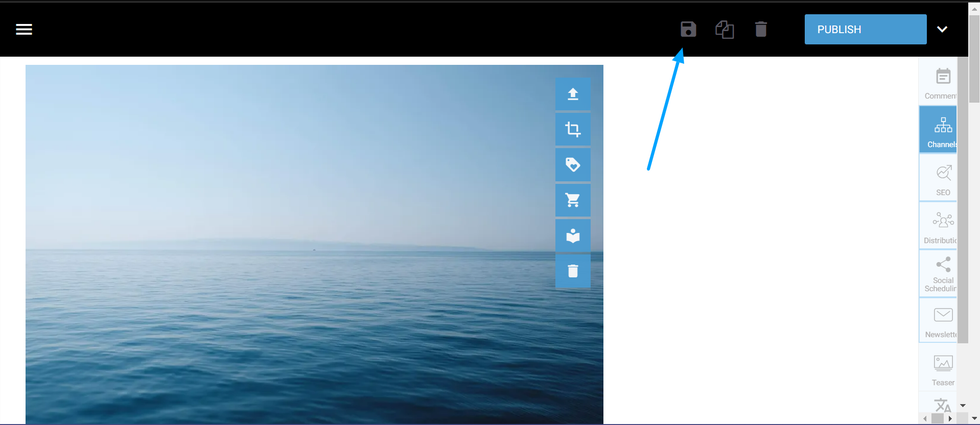
On your Entry Editor Topbar, you can use the Save button to keep any changes made to your articles. This button only works while your post is still a draft, and any changes will be saved on your draft after closing the Entry Editor
Copy
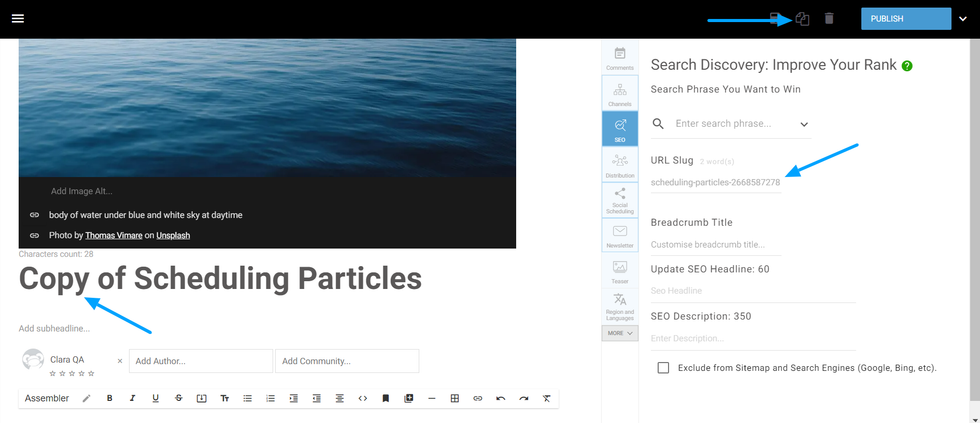
The Copy button will create a clone of your current post with its entire content. You will be able to tell it is a copy by the change in the headline, with the word “Copy” appended. A unique identifier serial number will be automatically added to the end of the post URL, which can be found on the SEO tab.
Remove
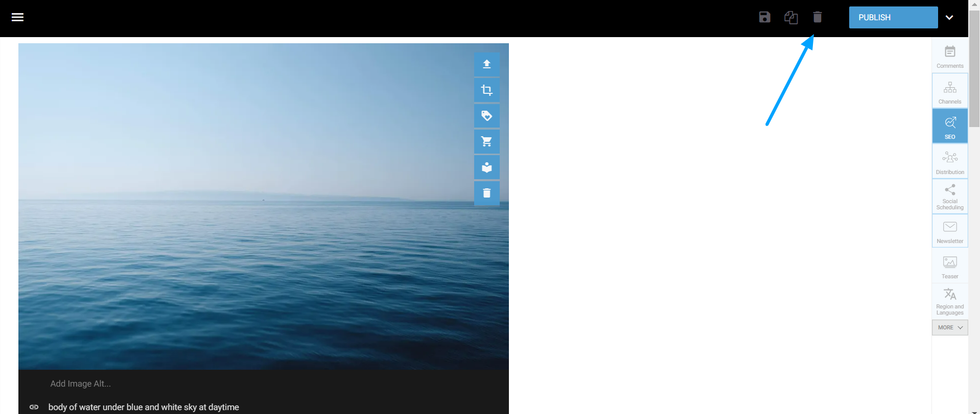
When clicking on Remove, a popup will appear on your screen: “Are you sure you want to move this post to trash?”. By confirming this action, the post will be removed from your site. If you wish to recover the article, you will be able to find it by filtering by “Deleted’ status on your Post Dashboard.
Publish Button
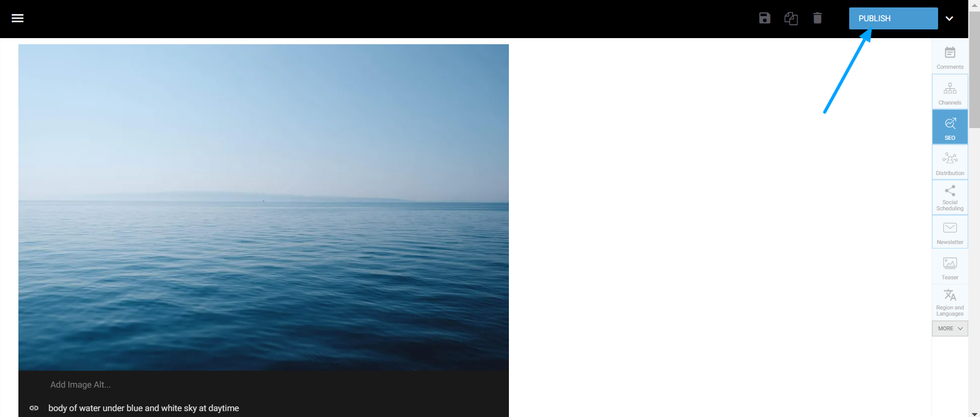
The Publish button can be found in the blue dropdown with several options. After publishing a draft, the post will be live on your site.
Update Button
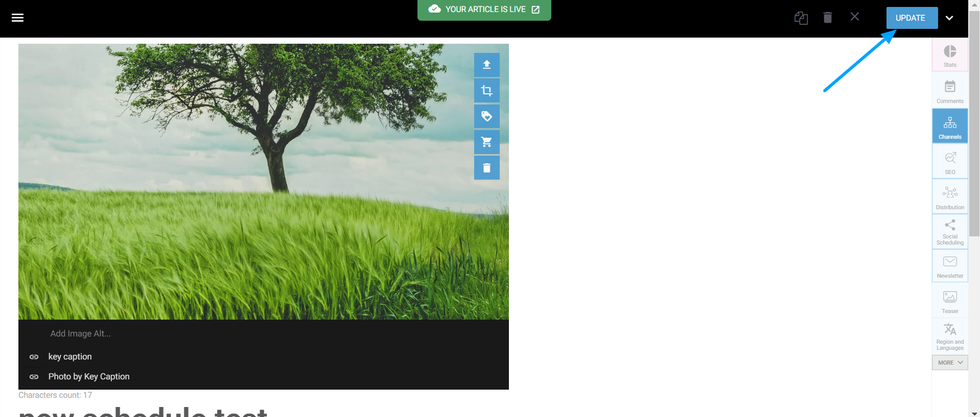
After a post is already live, the Publish button turns to Update. When clicking Update, any changes made to your post on Entry Editor will be taken live.
Schedule Button
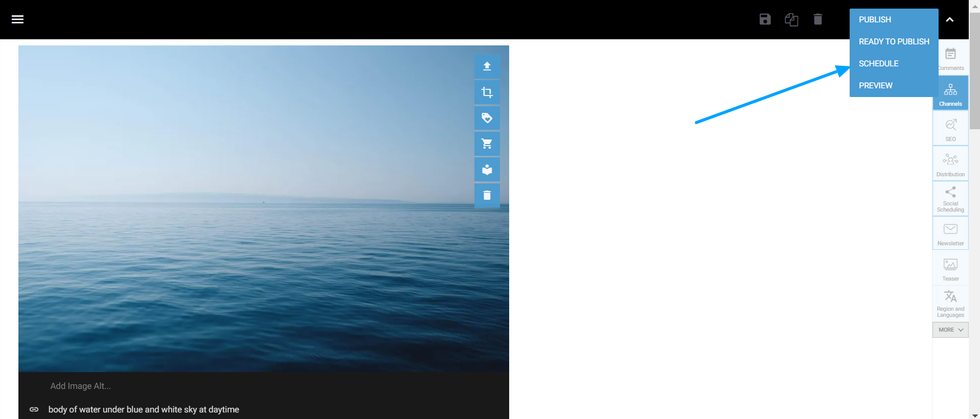
You can use the Schedule button when you wish to program your articles to be published at a later date.
Send for Review Button
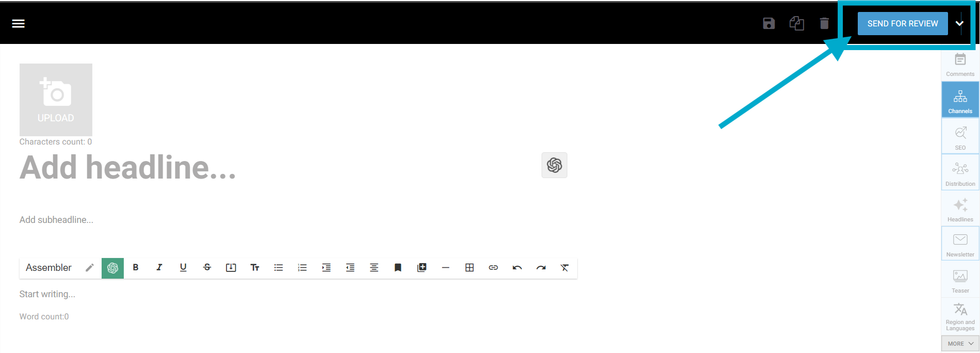
For users from community roles, when editing a draft we have the option to send it to review. After clicking this button, the post will have the “In Review” status that can be filtered from the Dashboard. Administrator and Editor roles can review posts submitted by Writer, Guest Writer, and Guest Editor roles.
Send To Revision
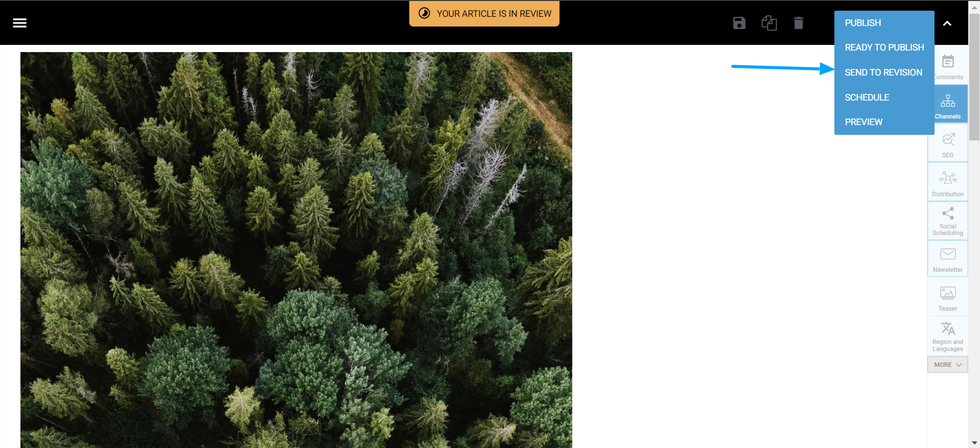
While in Review status, you can send a post back for further revision before getting a final version that is ready for publication. Once you click on Send To Revision, the post will gain “Needs Revision” status, where it can be further edited.
Ready To Publish
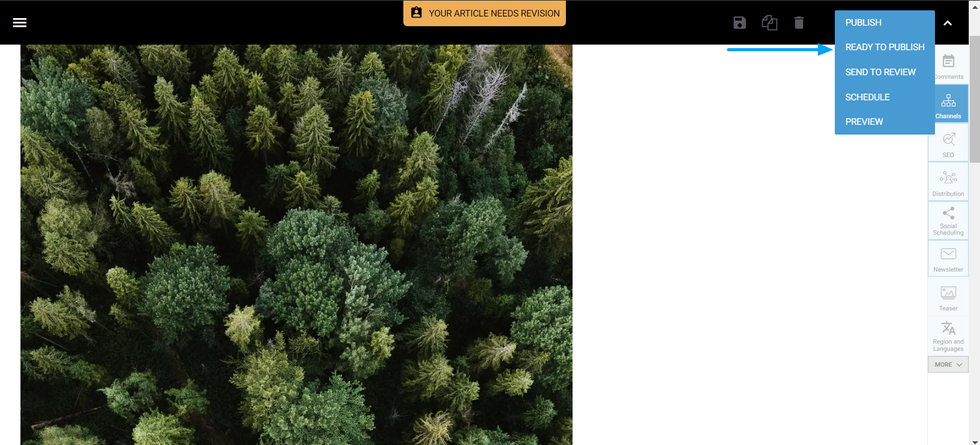
Once the draft is complete, you can click on Ready To Publish for it to receive its final review from the editorial team. This is the final stage of review, and that’s when the article should be ready to go live.
© 2025 RebelMouse. All rights reserved.
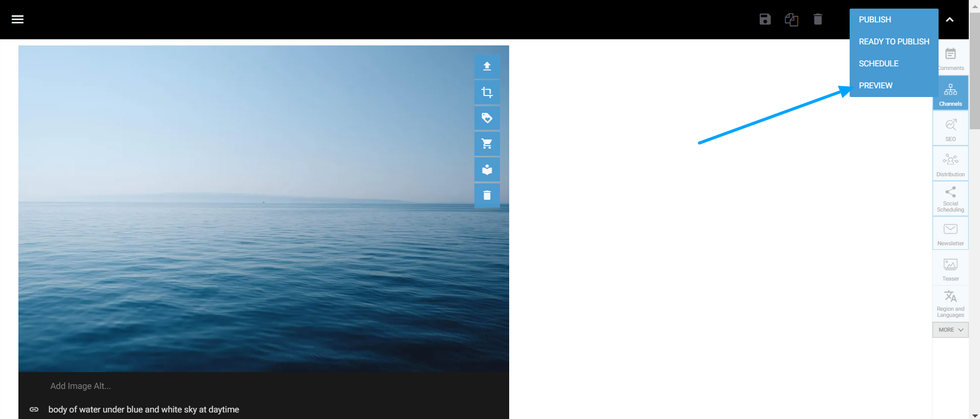
Comments Moderation Tools