Documentation
Essential Elements for Creating a Post
Lead Media [Main Article Image]
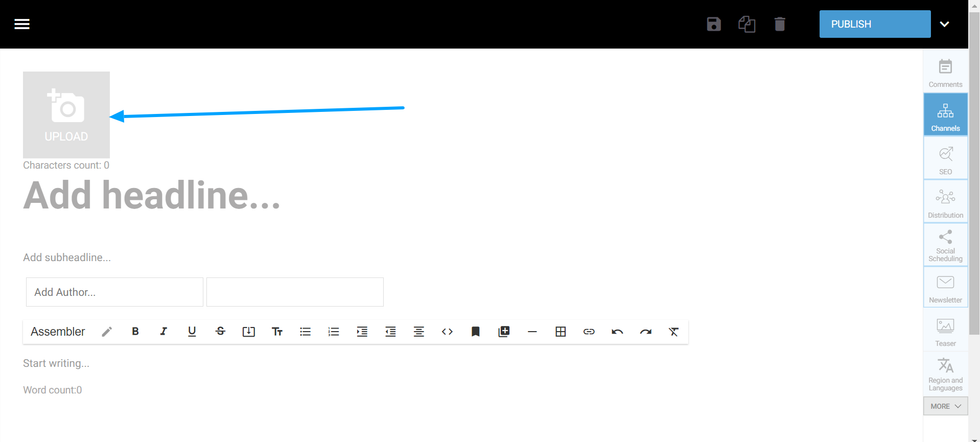
To add an image to your post’s header in the Entry Editor, you can click on the upload button and the Add Media Bar will appear. The Add Media Bar supports a variety of media types, and if you wish to upload an image from your computer you can click on the first photo icon on the far left. However, you can also select your image from a third-party such as Google Images or Unsplash. After uploading your image, you can edit it further using our Edit Media Tools.
Headline
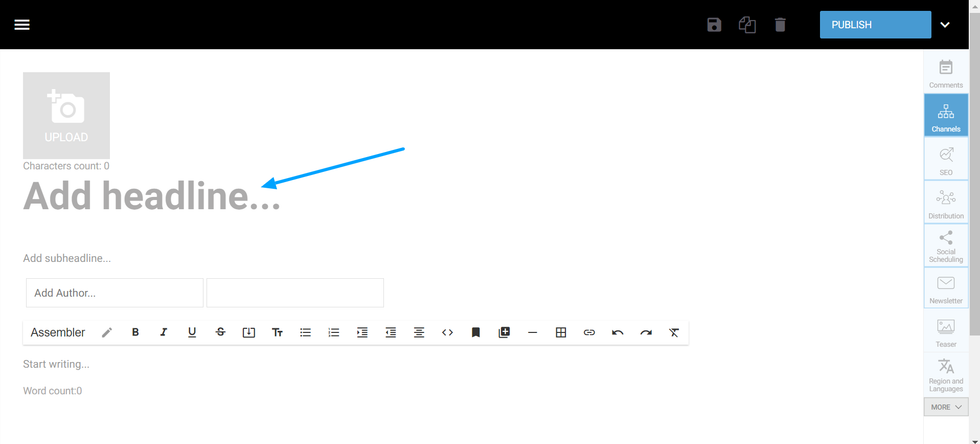
A phrase must be added to indicate the nature of your article, and you can click on Add a Headline to add one to your post. After saving your draft, the Entry Editor will automatically add a URL slug from your headline to personalize the URL for your article.
Subheadline
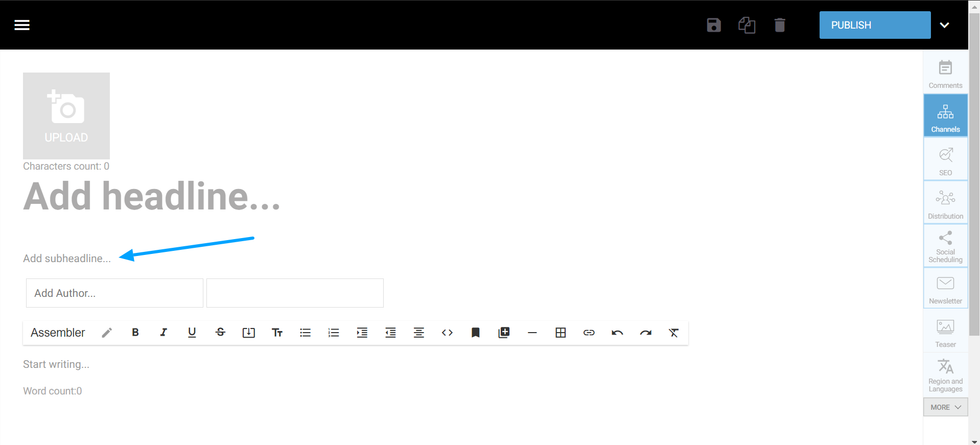
When clicking on Add a Subheadline the Entry Editor gives you options of font properties to personalize any text you wish to add before the post content. This text can be longer and it will be displayed under your headline on the article page.
Author
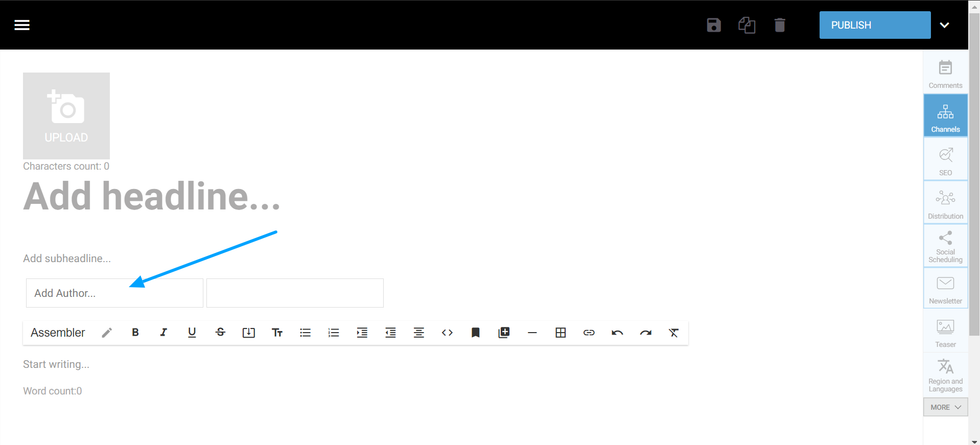
To add an author to your article you can type their name in the author field. If the user is present in the User’s Dashboard, their name will be displayed in the drop-down menu for you to select them as authors. Rebelmouse allows you to select many authors per post, and they will all be displayed in the article page once the article is published.