Latest Stories
Documentation
Export Posts Functionality
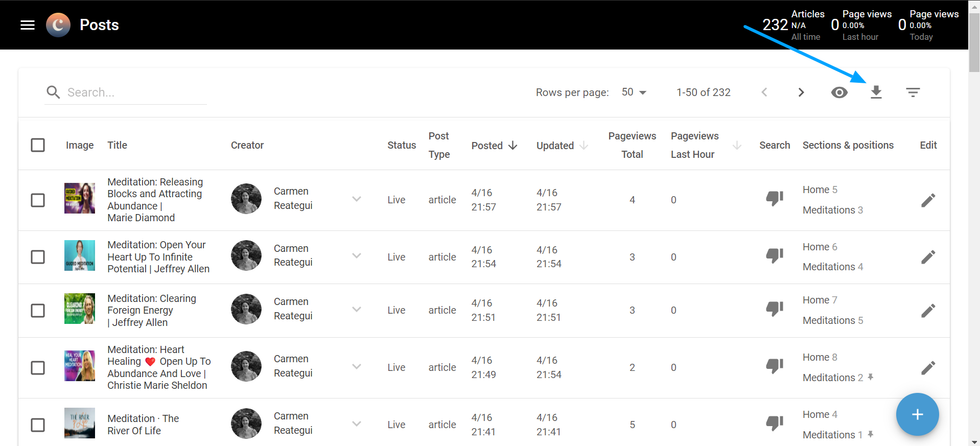
Inside the Rebelmouse’s Post Dashboard we have the option to export all the posts, separately or in bulk, in XML or CSV format. To do this you can click on the export icon at the top right corner, and select your export preferences inside the pop-up.
Export by filtering
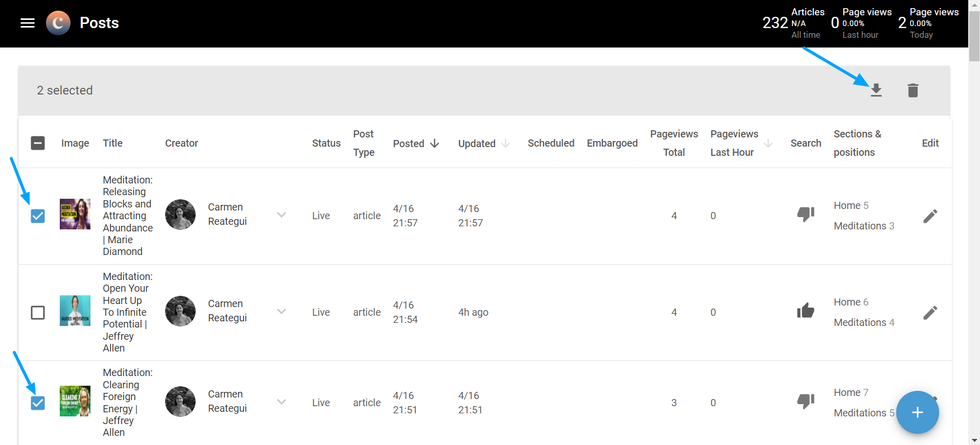
To export by filtering you can select the checkboxes from the articles you wish to download on the first column from the left (see image above). Proceed then to click on the Export button, and once the pop-up opens it will display the number of items that will be exported.
Posts Export Preferences
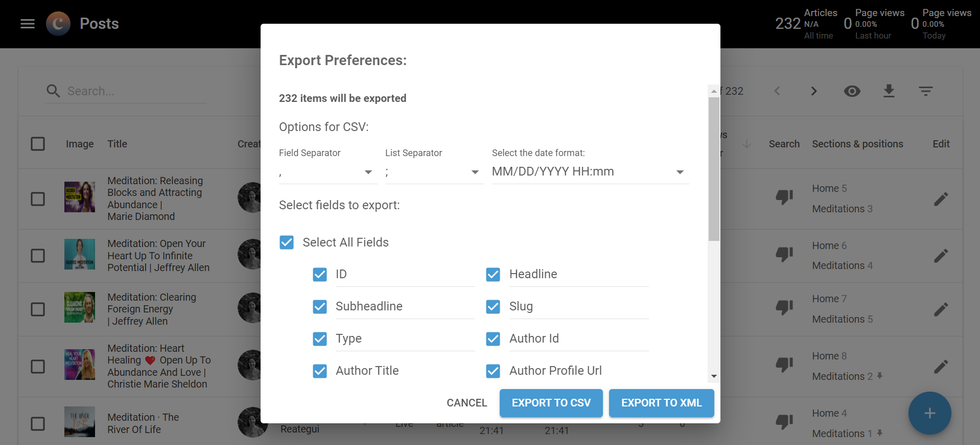
After clicking to download the posts, you can select your preferences for the final CSV file. This includes choosing field and list separators and selecting the date format. Before clicking to export you can also choose which fields you want to extract data from, keeping in mind that all the fields are selected by default.
Export & Cancel buttons
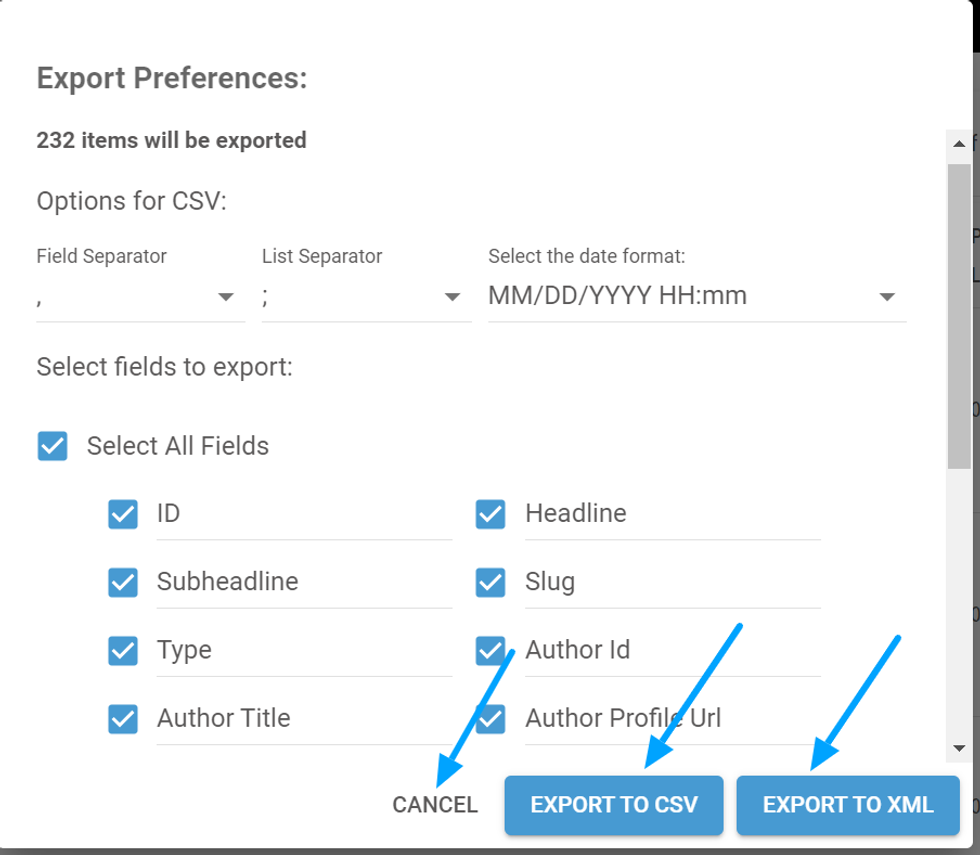
Inside the Export pop-up there are 3 buttons after filtering your preferences: Cancel, Export as XML, and Export as CSV. By choosing either file type, the user will be receiving the file containing the data of the articles in their email inbox.
Exporting the files
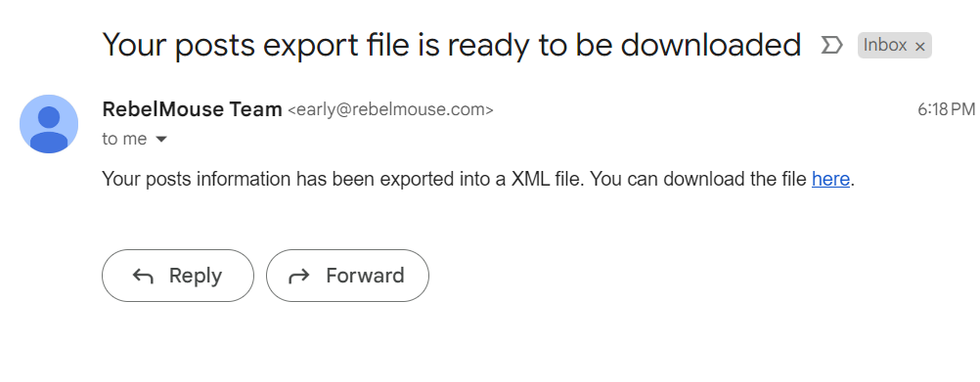
Once you’ve chosen to export the articles, the popup will close and this message will be displayed: “We will notify you by email once the file is ready to be downloaded”. Please keep in mind that exporting the posts may take a while, and it all depends on how many posts you have to download. After the file is ready, you’ll receive an automatic email in your inbox by early@rebelmouse.com with a link to download your CSV/XML file safely.
© 2025 RebelMouse. All rights reserved.
Comments Moderation Tools