Resources
Insights
Support
Search
Latest Stories
Documentation
Introduction
Building Pages
Building Your Site
Change Log and Versioning
Custom Entry Editor Layout
What's New in Our L&D Platform
Site Networks
Introduction to Entry Editor
Entry Editor Right Rail Tabs
Key Components for Structuring Articles
Post Dashboard
Post Order Dashboard
User Dashboard
Lost and Found Dashboard
Section Dashboard
Ad Manager Dashboard
Stats Dashboard
Newsletter Dashboard
Shortcode Dashboard
Stages Dashboard
Badges Dashboard
Library
Comment Dashboard
Feeds Dashboard
What's New on Our Dashboards
RebelMouse Chrome Extension
A/B Tests
12 September 2024
Section Dashboard
How to Add a Section?
Add Button
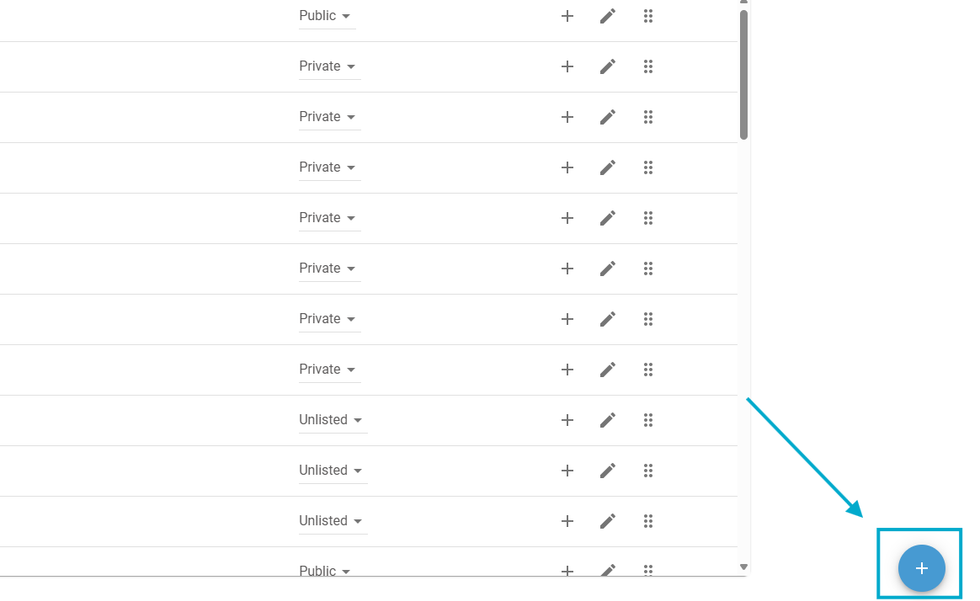
In the Sections Dashboard, you can add a new section by clicking on the “+” button at the bottom right corner.
Section Details
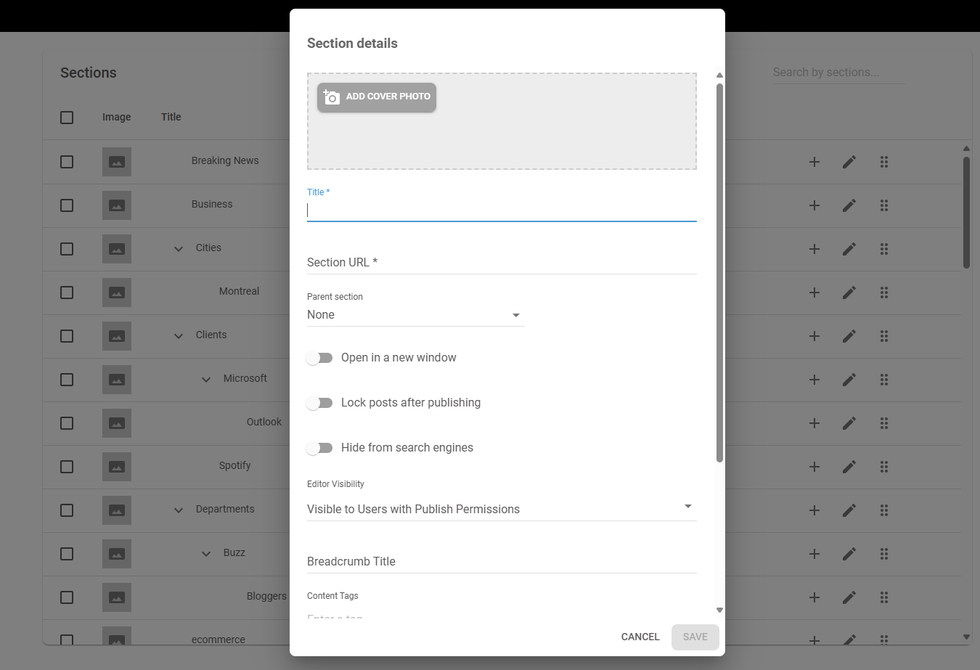
Required Fields
- Title: The name of the section
- Section URL: the URL slug for this section
Optional Fields
- Cover Photo: Adds an og:image cover photo to the section. An og:image makes the image selected shareable when someone links to your section page through social media.
- Parent Section: A dropdown to select any other pre-existing section to become a parent section of the newly created section.
- Open in a new window: When clicking on the section anywhere, the section will always be opened on another window.
- Lock posts after publishing: When enabled, any post published in this section will be locked for edits. A post can be overridden manually by an administrator or editor in Entry Editor by going to the Advanced menu and unticking the Unlock this post checkbox.
- Hide from search engines: This will make it impossible for your section page to appear on search pages.
- Editor Visibility: Set the section - and the posts within it - on Posts Dashboard and Entry editor to be visible to users with publish permissions (editors, guest editors, and similar roles), visible to everyone who has access to Posts Dashboard, or Hidden to everyone.
- Breadcrumb Title: Title to appear on breadcrumbs for this section.
- Content Tags: Public tags
- Meta Tags: Tags to be shown to search engines
- Meta Title: Title for search engines
- Description: Description of the section
Add a child Section
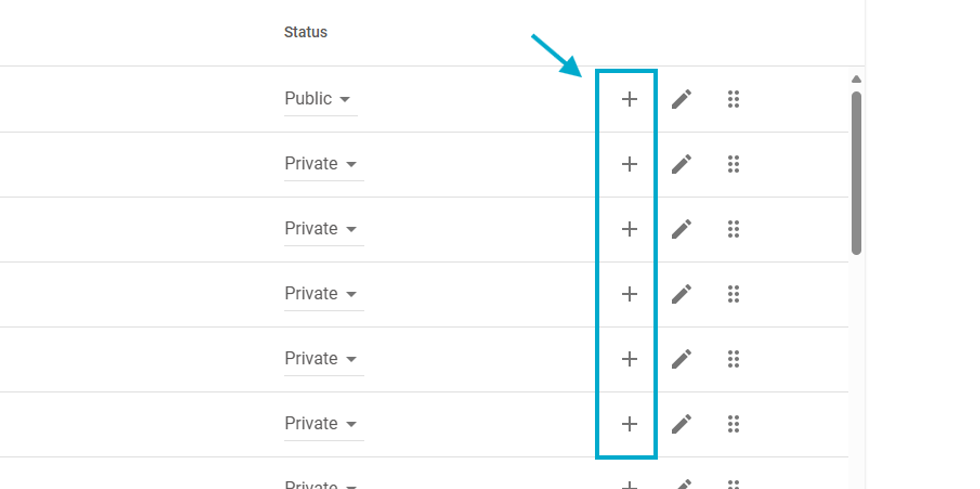
To add a child section right under a parent section you would like, just click the “+” button on the respective section you want to add a child section. It will open the same popup as Adding a Section to fulfill and finish adding the new section.
Table of Contents
© 2025 RebelMouse. All rights reserved.
Comments Moderation Tools