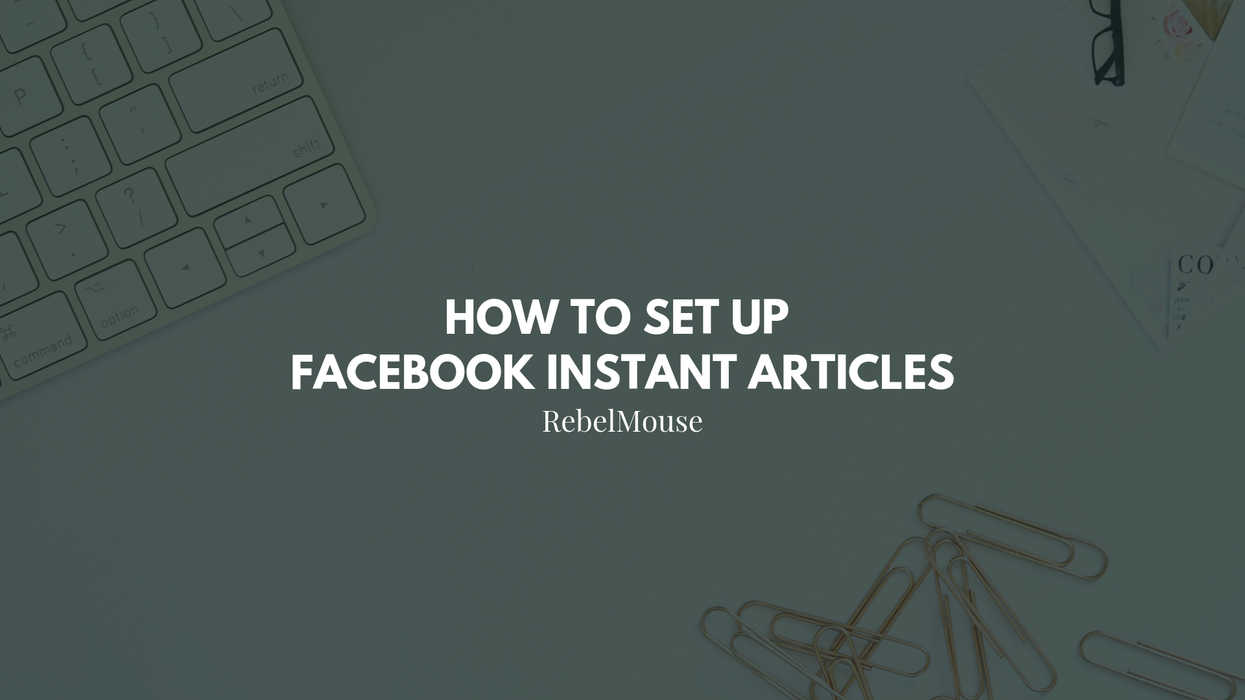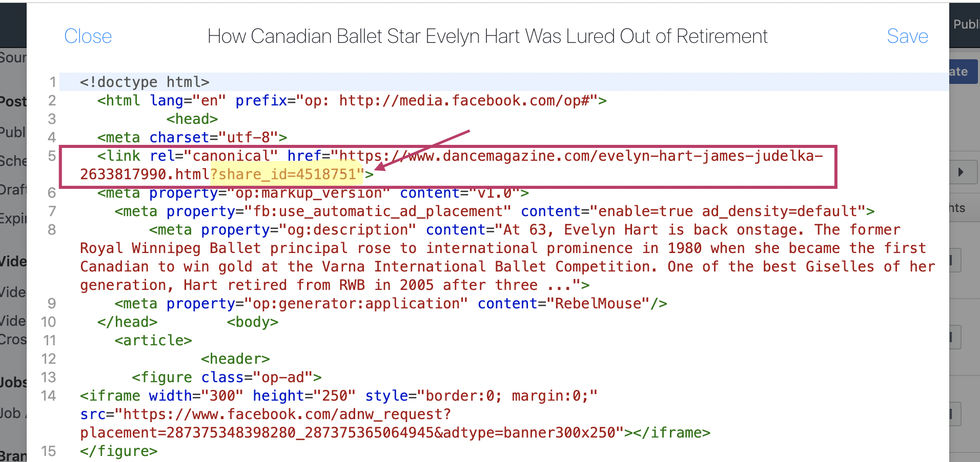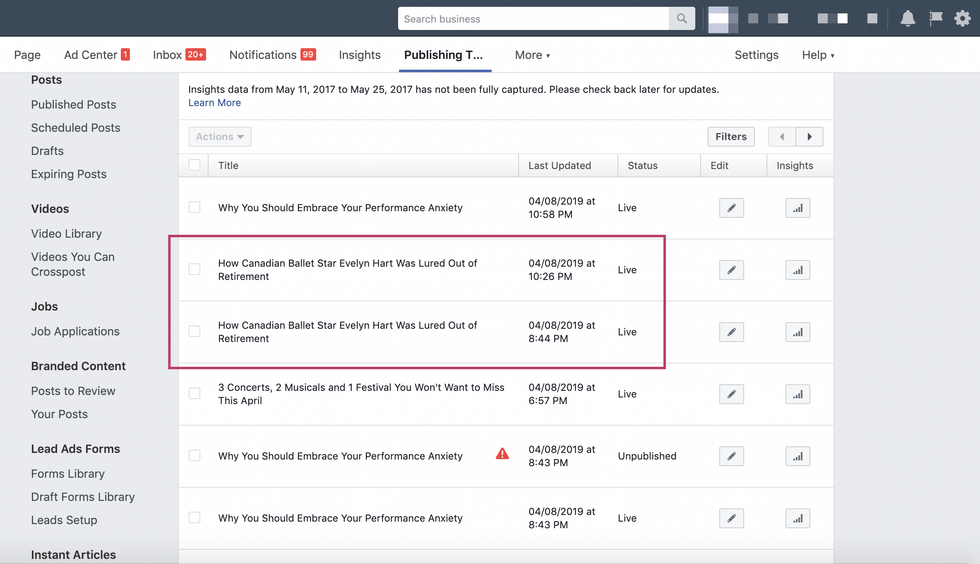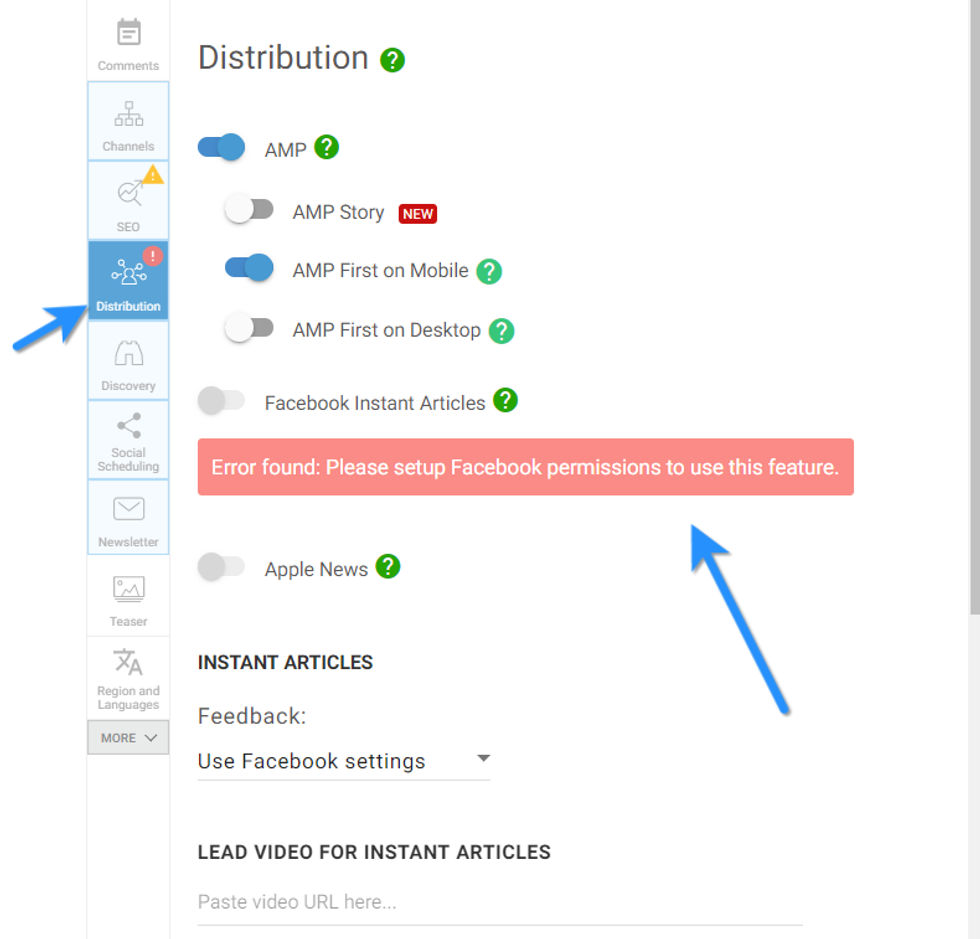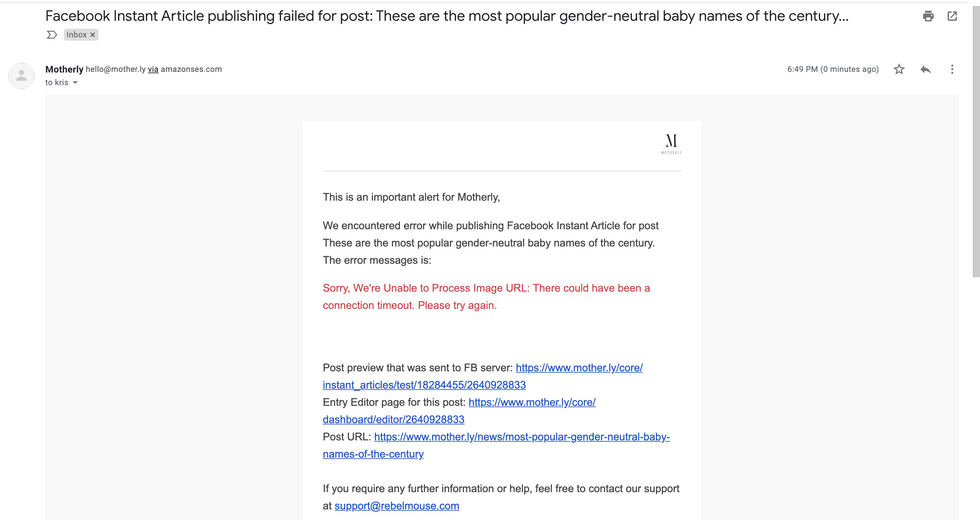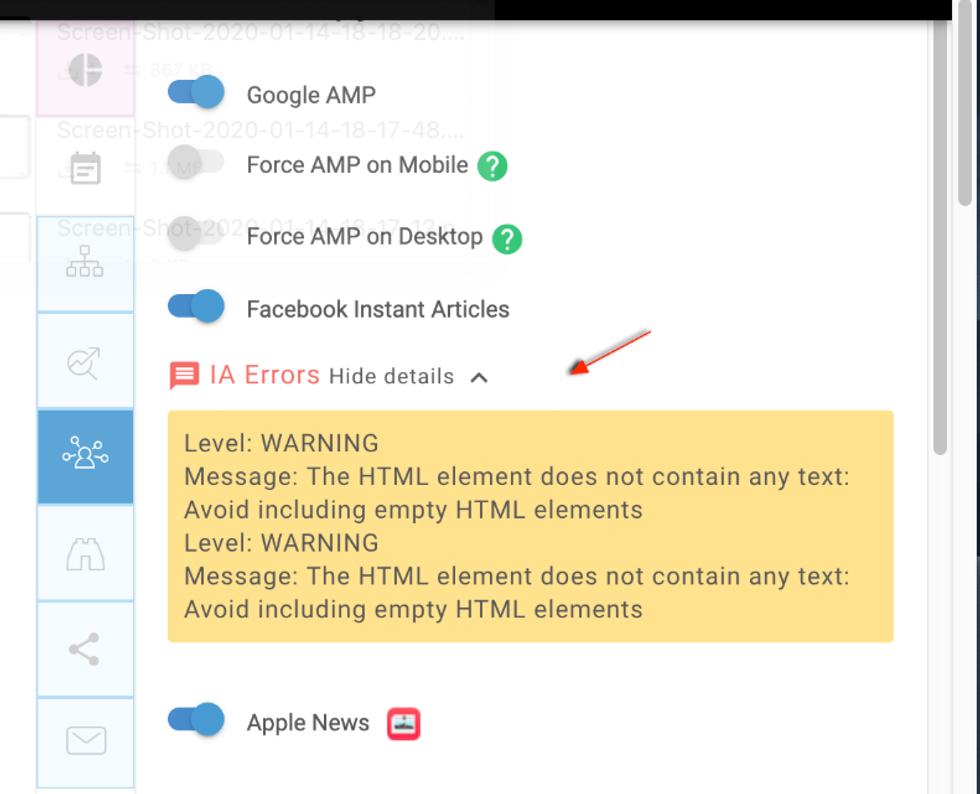March 2023 Update: Facebook Instant Articles will no longer be available to new partners.
Facebook Instant Articles has become a key player in the article and editorial game. It's important that now, more than ever, you have a site optimized for Instant Articles. Brand and editorial awareness, as well as revenue, are the main benefits to getting this right.
Step 1. Sign up for Facebook Instant Articles
You can do this by following Facebook's instructions located here.
Once you select your Page, accept the terms and click Access Instant Articles Tools. A pop-up notification will prompt you to click Continue. Facebook will then take you back to your Page where we can begin to get the configuration in place.
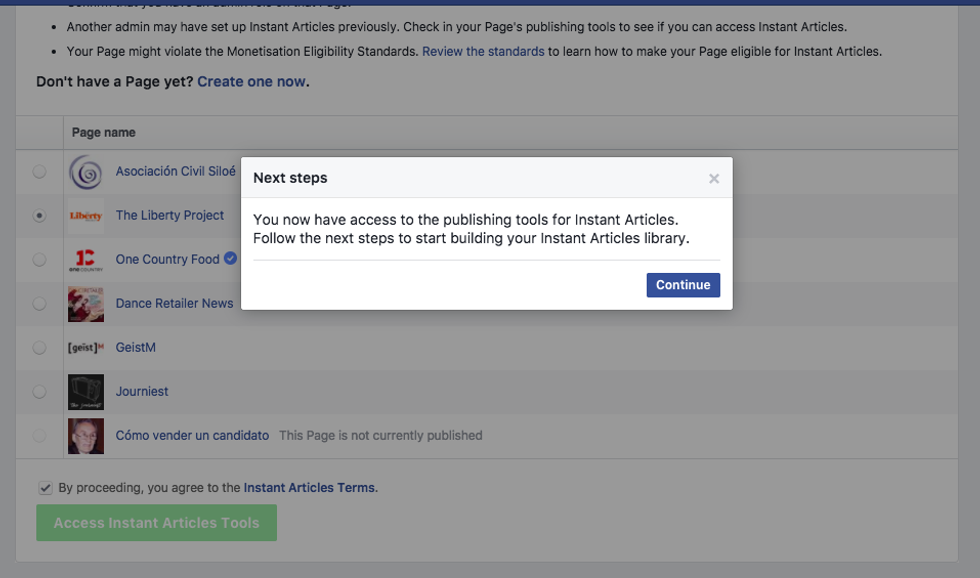
Step 2. Configure Your Page's Instant Articles Basic Functions to Get Approved
2.1. Go to your Page's Publishing Tools. You'll now see that there's a new segment called Instant Articles located in the left-hand menu. Click on Configuration.
2.2. Go to Tools and make sure you fulfill all of the following steps described below (2.4.–2.6.) to add the meta tag code that Facebook gives you to your site.
2.3. Return back to the Facebook configuration page to finalize connecting your site. Add the domain of your site in the URL field shown below and click Claim URL.
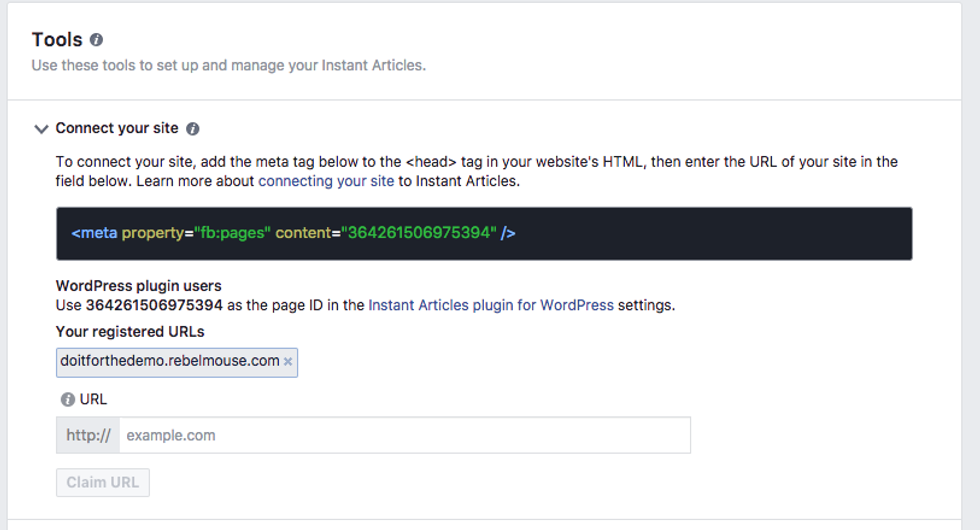
2.4. In the Layout & Design tool, choose Top Bar, insert a Header Code element, and paste the meta tag provided by Facebook (as seen in the previous screenshot).
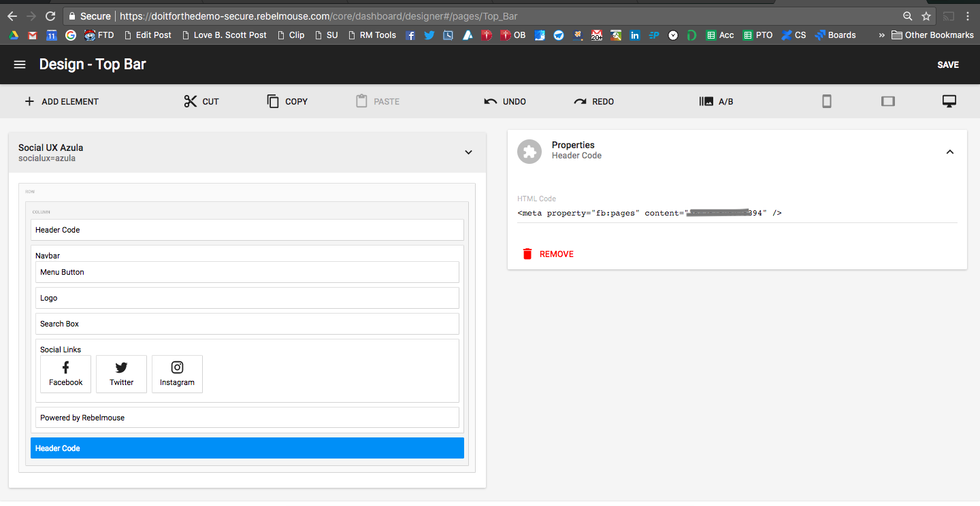
2.5. In the Styles menu, click on default. When the menu opens up, click on Logo. Upload your site's logo to ensure approval.
Weird as it may sound, you won't get approved if you don't put a logo in place.
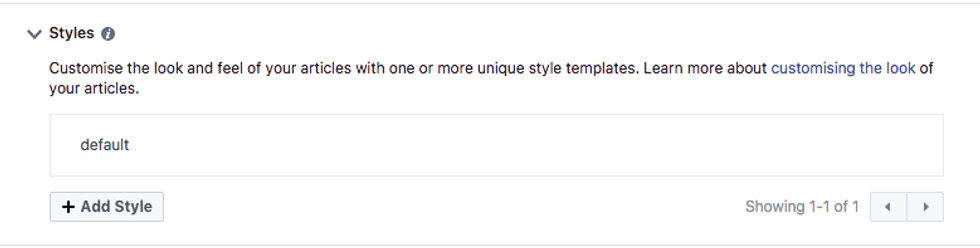
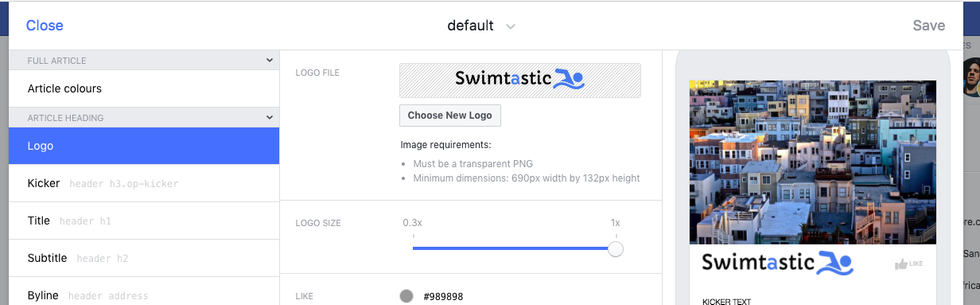
2.6. Before submitting your content for approval, you will need to insert Facebook Page ID, Facebook App ID and Facebook Secret in your site's backend. To get all this information, you're going to have to create a Facebook Instant Articles app in the Monetization section for your Facebook page.
To add the Facebook Page ID, Facebook App ID and Facebook Secret, you can go to your Global Settings in the Layout and Design tool:
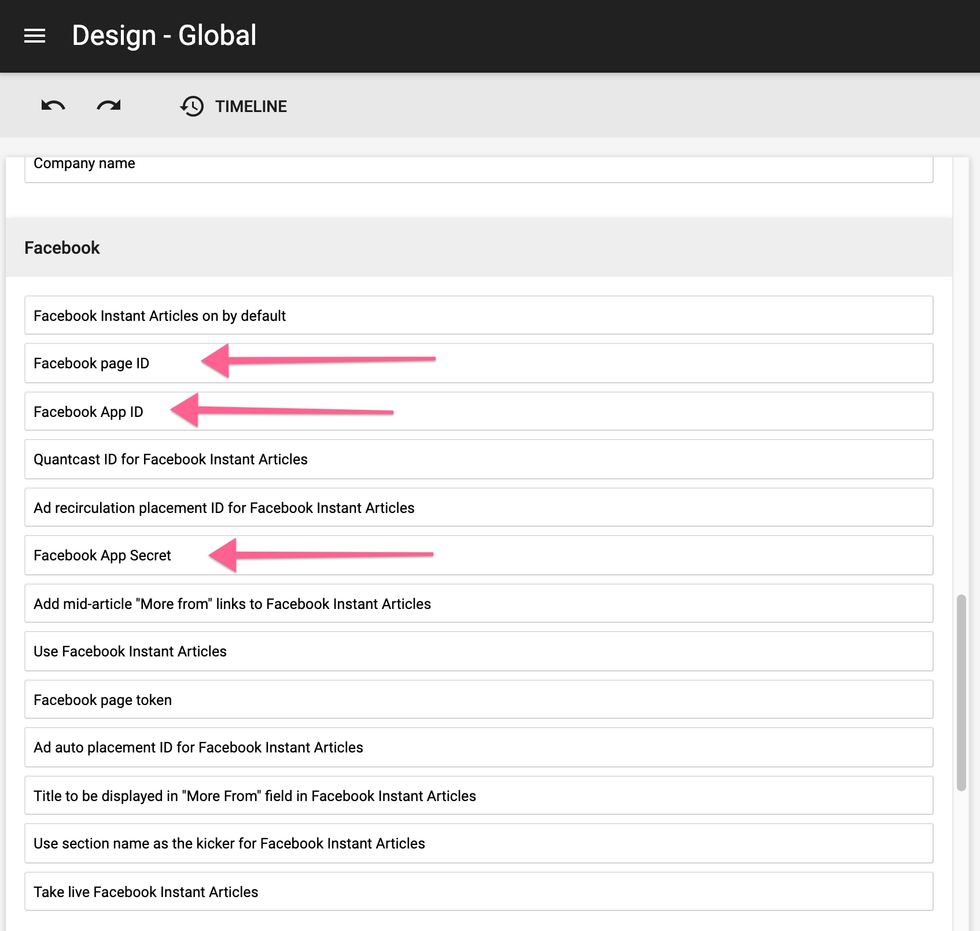
Step 3. Enabling Monetization with Facebook Audience Network Ads
Monetizing your Instant Articles is one of the most important step of completing the setup. The opportunities and revenue that come hand in hand with Facebook Instant Articles are no longer a surprise. Facebook is actively investing in creating new ad spaces within their platform, as well as providing you with a superior array of native ad placements.
To get started on monetizing your Facebook Instant Articles, go to your Facebook Page, click Publishing Tools, and then Monetization. Tick the box at the top to agree to the terms, and then click Get Started.
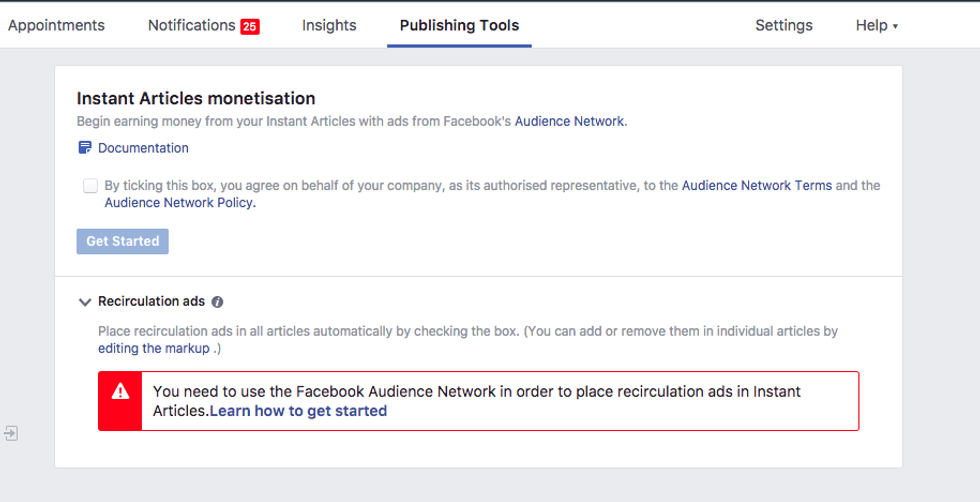
facebook instant articles monetization
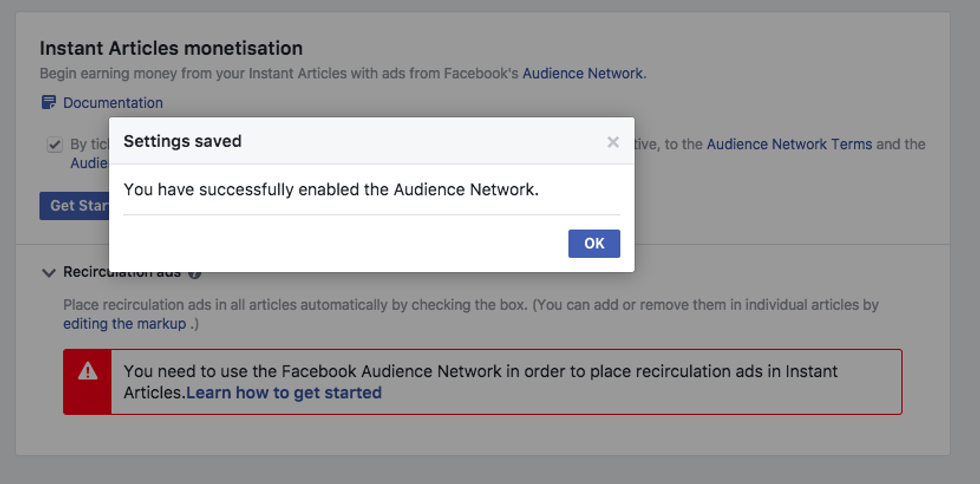
Enabling monetization through Instant Articles will automatically create a Facebook Instant Articles app.
You can find your app here under the following naming convention: Your Page's Name - Instant Articles.
After opening up your app, go to Settings and make sure you fill out the App Domains field (e.g., lovemeow.com or ecowatch.com or loveisfluid.rebelmouse.com).
If you're getting approved before going live with your finalized domain address, you can set this all up with your temporary RebelMouse address. Make sure that once your finalized domain is live, you update the Apps Domain field with the new URL. Otherwise, Instant Articles will no longer work for you.
Fill out the following fields as well:
- Privacy Policy URL
- Contact Email (Make sure the current entry is still correct.)
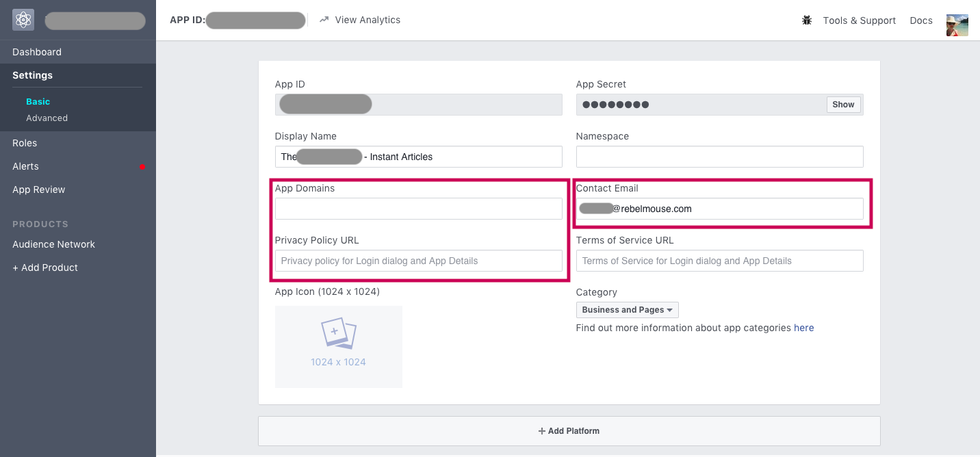
If you don't want to monetize your articles, it's totally okay to skip this previous step.
Step 4. Submit 10 Articles for Review
Now that you've configured the basics, you need to go into your RebelMouse site and submit 10 articles for Instant Articles approval.
Submitting articles is as easy as toggling Facebook Instant Articles on in each article and clicking Publish (or Update if you're editing an existing article) in the Entry Editor.
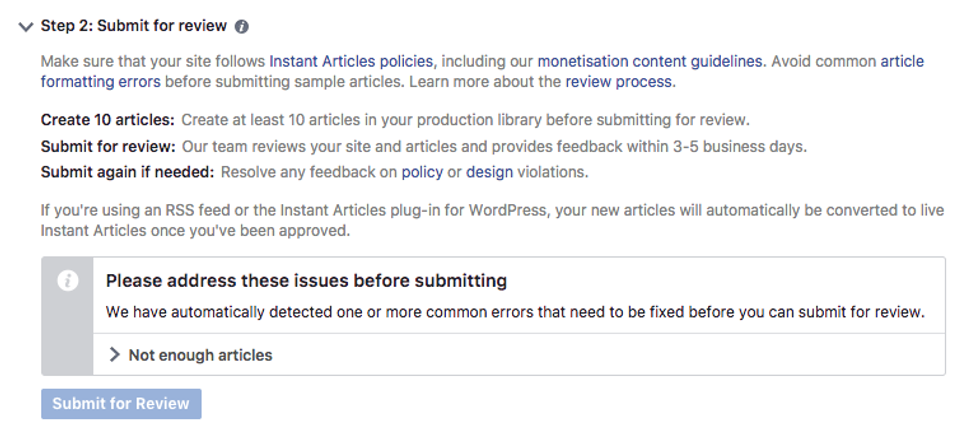
In the Entry Editor, click on the Social Copy icon to access these settings. Then toggle on the Facebook Instant Articles option.
If you find a red warning message about needing to renew a token, please:
- Ask your Account Manager or RebelMouse Support to make sure your Facebook Page ID is added to our backend.
- Once confirmed, click Renew from an account that has administrative access to the Facebook Page we're connecting to.
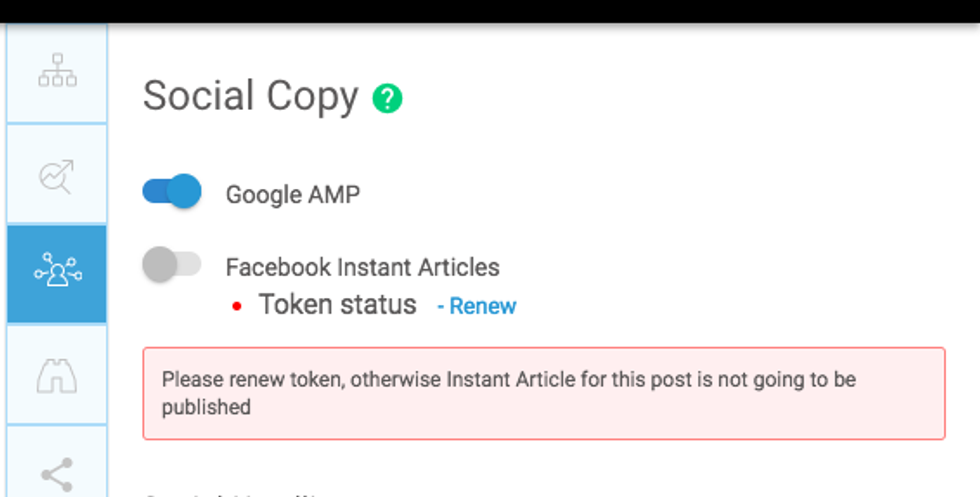
Once the token has been set, this is how your Facebook Instant Articles toggle should look.
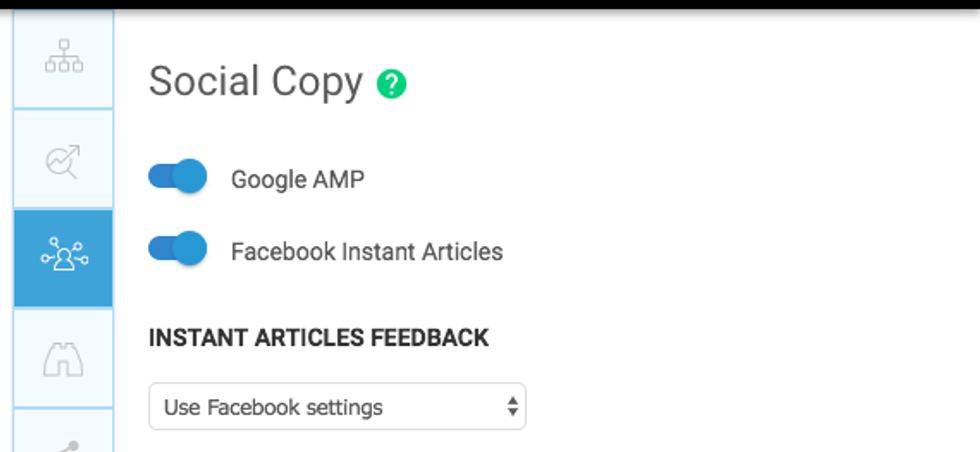
Step 5. Getting Approved
The process of getting approved for Instant Articles takes a little bit of time. You'll need to submit 10 articles and approval can take 30 days or more. Facebook will notify you once you're approved for publishing.
In your Facebook Page's Publishing Tools, make sure there are no errors with the articles you're trying to submit. If you have questions about any errors that come up, please contact your RebelMouse Account Manager and we'll help you solve them.
Usually, no errors are shown because we've worked on sending out-of-the-box HTML versions of the articles you're publishing that are suitable for Facebook Instant Articles.
You can easily take the articles you submitted live (or any new ones you might've published while you were waiting for approval) by selecting them via the left checkboxes and clicking Publish.
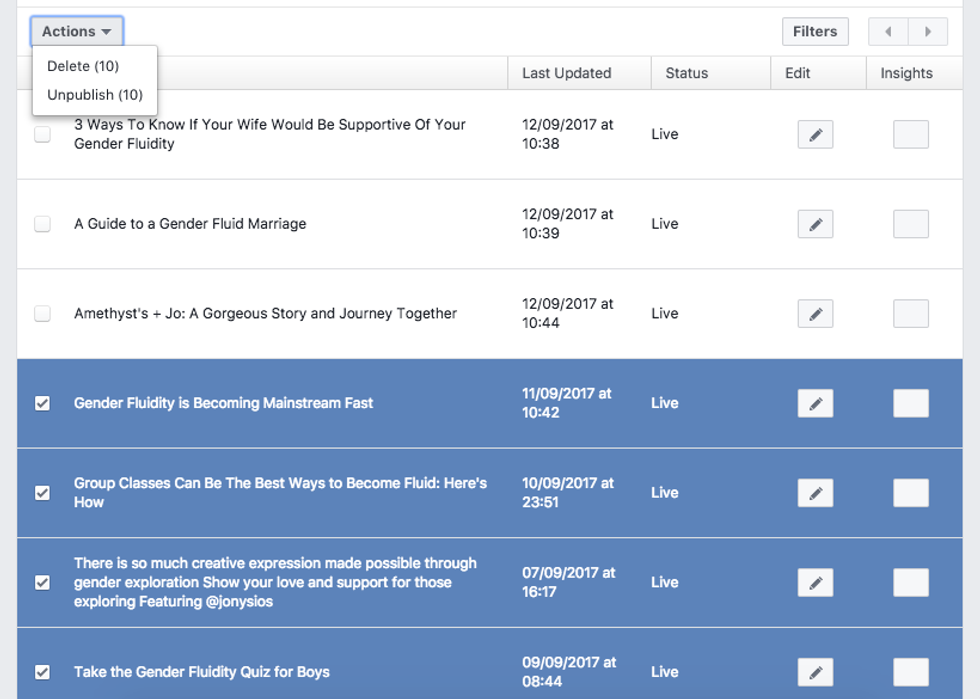
Step 6. Mandatory Business Manager/Monetization Manager Facebook Upgrade
Facebook has been strongly communicating that they want all Pages on their Business Manager and Monetization Manager.
It's key that your Page is managed by this platform, so please make sure you get this done as soon as possible. We have a full step-by-step tutorial on how to activate them if you need guidance. You can find it here.
Before leaving this page, you'll also have to add a platform. Click + Add Platform at the bottom of the page, select Website, and then enter your site's URL.
Make sure to click Save before leaving the page.
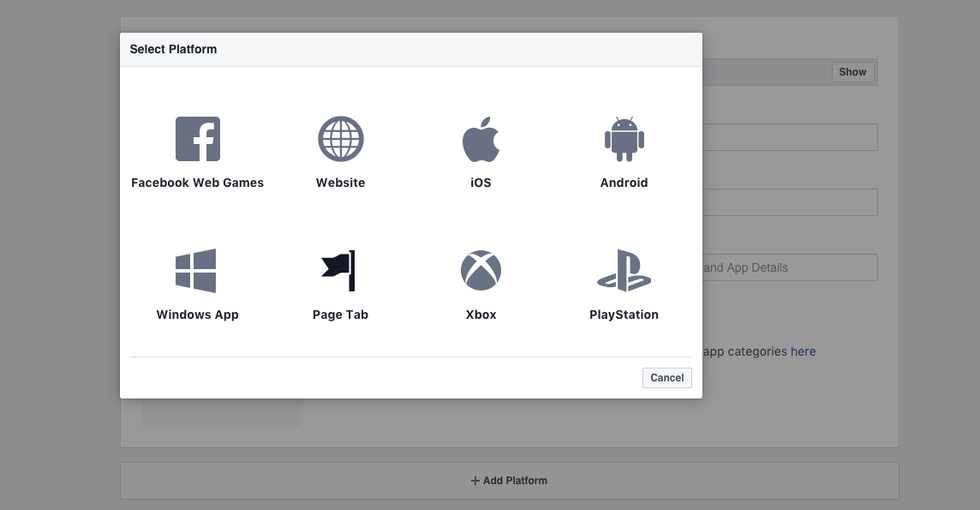
Please also remember to take your app live by going to App Review and clicking Confirm to make your app public.
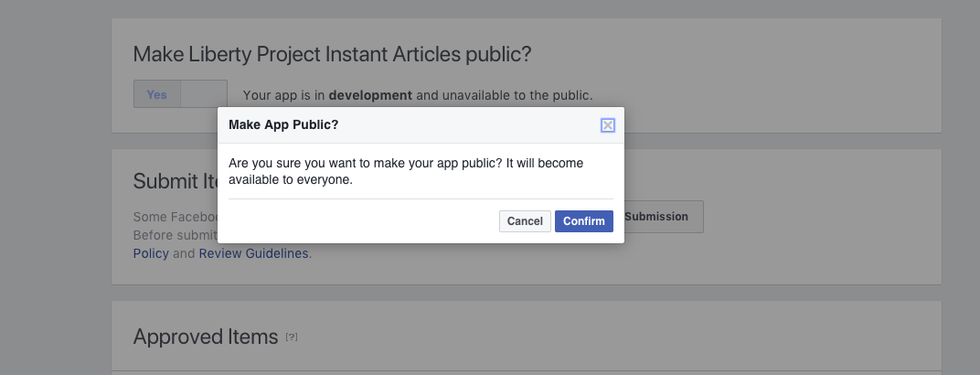
Facebook offers three types of display formats for ads: Banner, Interstitial, and Native. (There's another type called Recirculation, which is in beta, and we'll cover it later on in this article.)
Regardless of format, there's no need to upload new creative content — ads in the Audience Network use the same images you use for your ads on Facebook. For more information, you can read Facebook's FAN ad guide here.
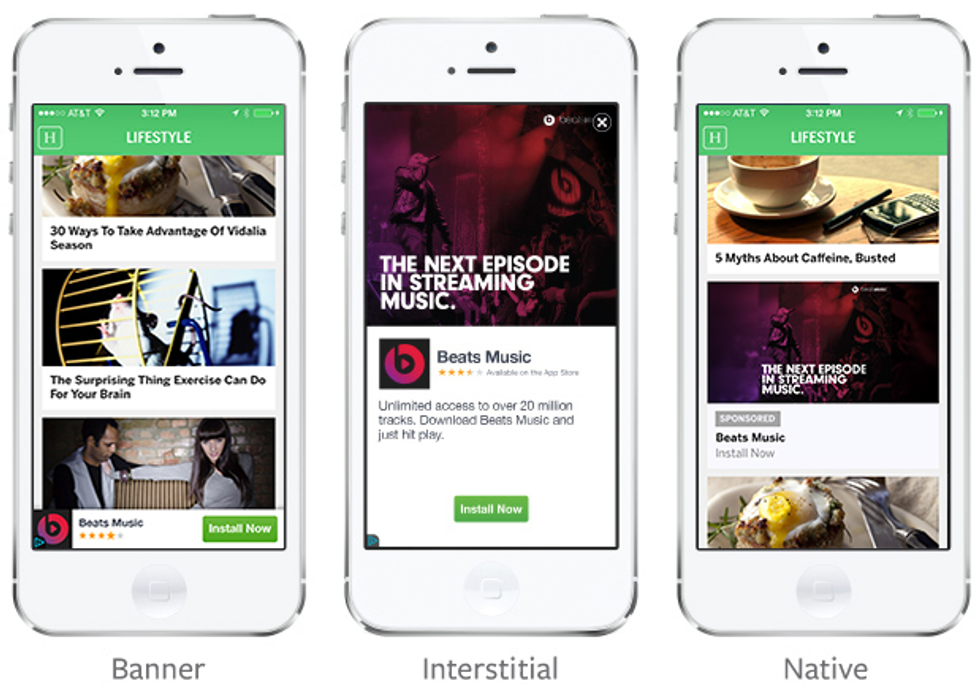
9. As mentioned above, there's also a new beta ad format called Recirculation Ads, which are ads that appear at the bottom of an Instant Article as a sponsored module with a small headline titled "From Our Sponsors."
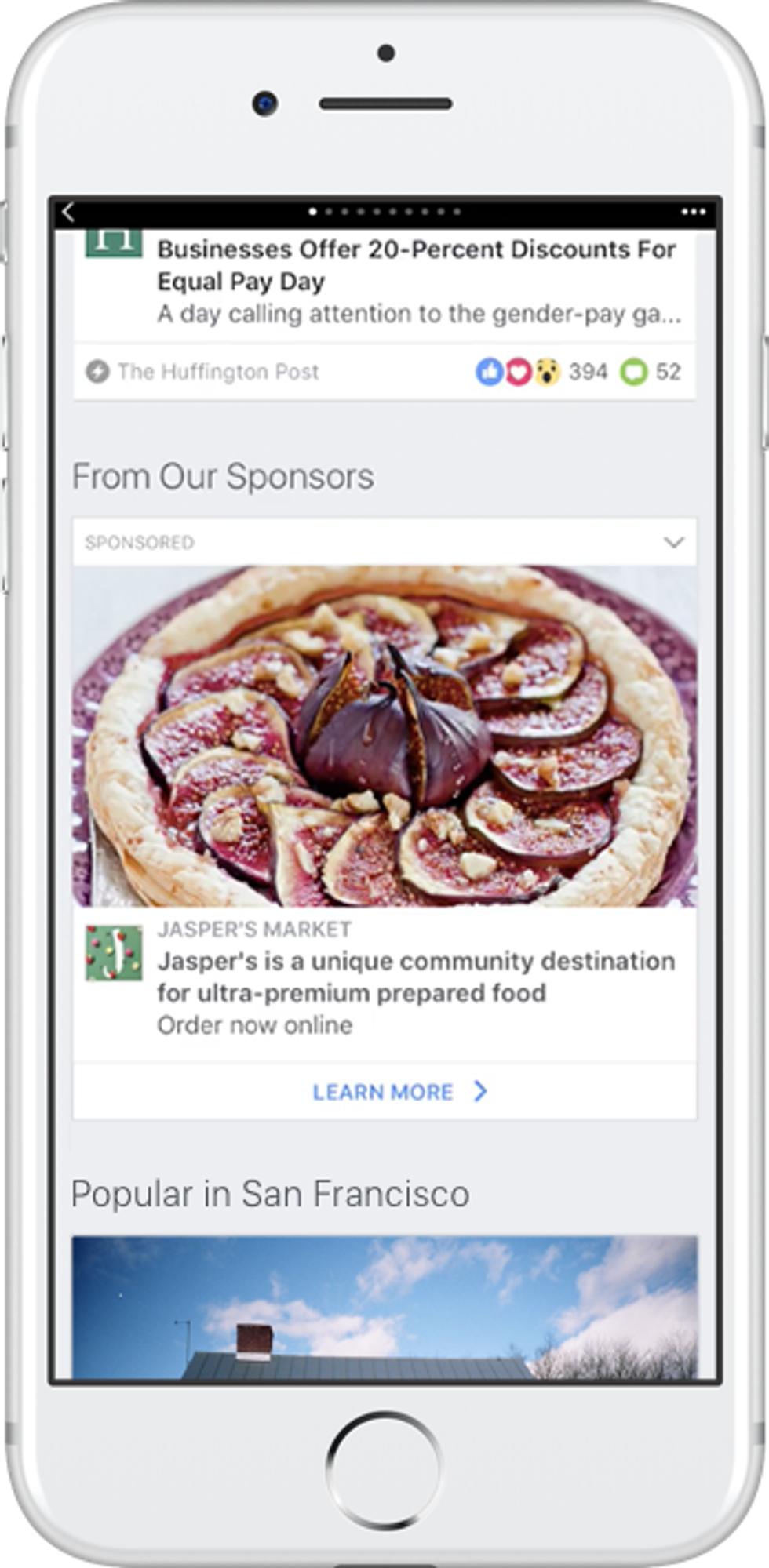
You can now use this placement ID for your recirculation ad unit! Though please bear in mind that recirculation ads are not visible from the Pages Manager. Please check them via Ad Spaces and the Facebook app or mobile site view.
10. To implement these ads on your site, you'll need help from the RebelMouse team. Send the placement IDs to your Account Manager and we'll input them in our back end. Placement IDs are located in your Ad Placement and look like this: 123456789101112_125xxxx34687343.
Step 7. Facebook SDK for JavaScript or Facebook App ID and Secret
If you have a RebelMouse Account Manager, please provide them with the Facebook App ID and App Secret so they can add it to our backend.
You can find your Page's app here. Go to Settings, and then Basic to retrieve both.
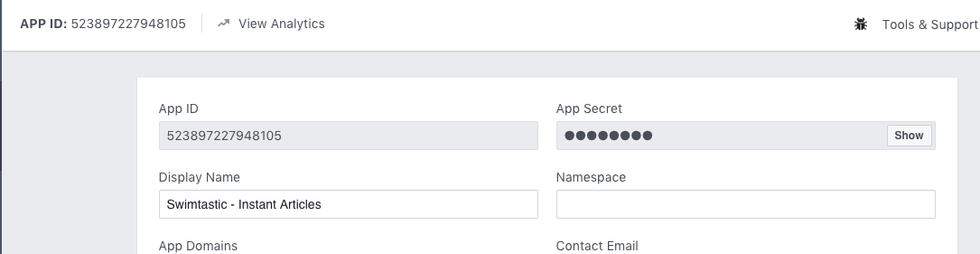
Otherwise, there's an easy way to set up the Facebook SDK for JavaScript quickly, which is needed for proper tracking of your Instant Articles. Ideally, the best method is by providing your App ID and App Secret, since the SDK method might cause conflicts.
1. Choose Web as your platform, enter your site's URL, and click Save.
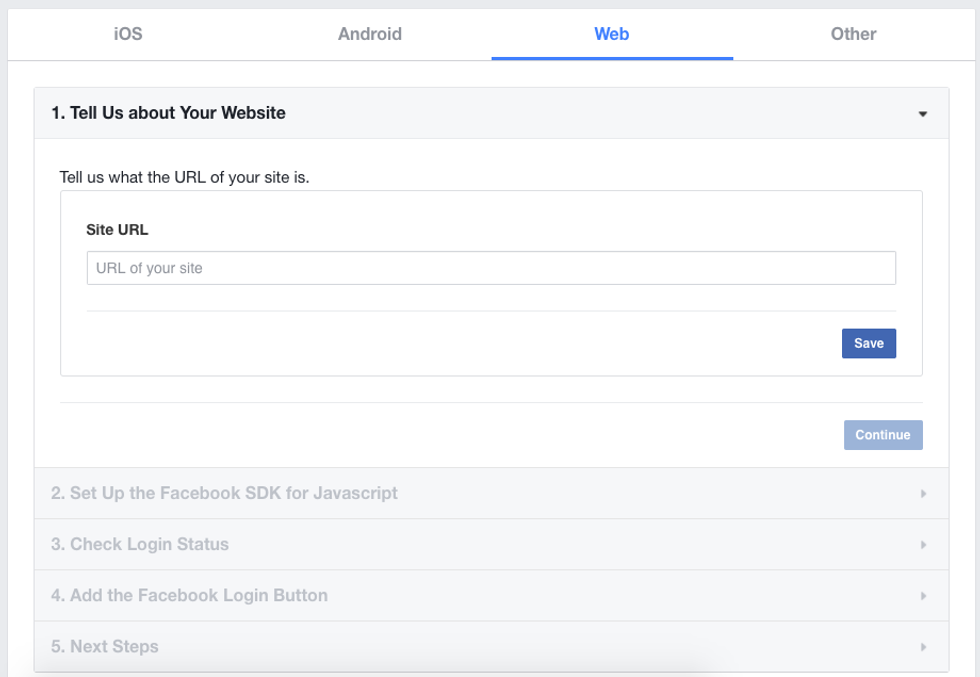
Step 8. Setting up the Facebook Pixel
To properly track the activity on your Facebook Instant Articles (page views, specifically), and any FAN ads you implement on the mobile version of your site, the Facebook Pixel needs to be set up. This is a key part of correctly setting up analytics.
1. Go to the Facebook Pixel tab in the Business Manager for your Facebook Page. If it's your first time and you've never created a pixel, you'll be prompted to do so.
Follow the steps Facebook provides — it's a pretty straightforward experience. You can only create one pixel per advertising account.
2. Once you're finished, you'll see your Facebook Pixel page start to populate in the Business Manager. The example account here has had a Facebook pixel installed for a while, so it has already gathered a significant amount of data.
Your own page will look much emptier at first, and it won't display "Pixel base code installed" until you actually put the code snippet in.
3. Next, click on Setup in the top-right corner to get the Facebook pixel code snippet. It will give you two options: Set up the code through a tag manager, or copy and paste the code — choose the latter.
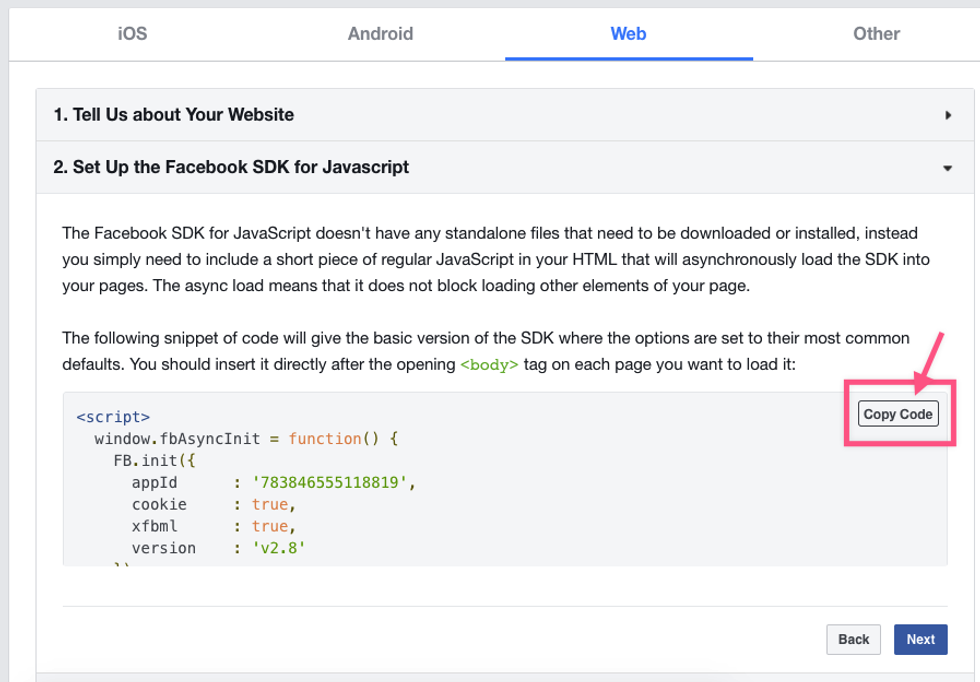
4. Facebook will provide steps and the code that you can copy to your clipboard. Once you have it copied, open the Layout & Design tool on your own website.
5. Find the Top Bar page in the left-hand navigation menu of the Layout & Design tool. That's where you should paste this piece of code. It's the equivalent of a <head> tag.
6. Make sure that you select the Column in the Top Bar, and then click the + button in it. Next, click on the first puzzle piece at the bottom of the list, which will create a Header Code element.
7. Once created, you'll be able to paste the Facebook pixel code you copied into it.
8. Click Save in the top-right corner and voilá! All done.
Adding DFP to FB Instant Articles
We can serve ads from DFP to Facebook Instant Articles by implementing a Google publisher tag in the Facebook platform.
In your Facebook Page > Publishing tools tab > Instant Articles configuration > Production articles > Create New Article we need to create new articles and place the proper Google code in order to serve the ads from Ad Manager.
Here is a guide for creating new articles in IA: https://www.facebook.com/help/publisher/1991907254467023
You will want to get the proper DFP code from Google and add a figure and iframe element to it. Afterwards you can attach the code to the newly created Instant Article to implement in the Instant Article pages. Please contact your account manager or support@rebelmouse.com if you need help setting this up.
Troubleshooting Tip: I'm Seeing Different URLs for the Same Post on Instant Articles, What Gives?
Each time we share a post or an assembler particle to Facebook, a share_id param is appended to the URL:
If you have Instant Articles enabled, this causes you to see the same post more than once in your Publishing Tools > Production Articles page For example, you might share a post to FB twice: the first time at 8 PM, the second one at 10 PM:
The first post's URL may be " https://www.site.com/post.html," while the second post's URL is "https://www.site.com/post.html?share_id=xxxx." This mechanism is something we had to implement after Facebook started fighting fake news. That's why for content that is distributed several times and content that uses the particle assembler, we append this ?share_id logic.
This doesn't mean that your article is duplicated or that Instant Articles has published your content twice, it just means that you will be able to:
- Share your article more than once
- Share individual particles with this method
- Change the image, headline, and description of your article each time you share it, if needed.
Sometimes you'll see either a "WARNING" or an "ERROR" message in Entry Editor when publishing to Instant Articles. If the notification begins with "ERROR," then this is a real warning and in most cases it will prevent Instant Articles from publishing.
Here's what an "ERROR" message looks like:
If you see the warning above, it could be because your site's Facebook Instant Articles token is not set correctly. If an Instant Article fails to publish, either due to an error or an invalid token, members of your team will receive an email from us. Each email notification will go to the owner of your site's Facebook Page, the admins of your Facebook Page, and RebelMouse's support team.
If you see a notification that starts with "WARNING," then you can safely ignore it because it's not directly blocking you from publishing. An example of when you may see a "WARNING" notification is when HTML tags are empty. Facebook deals with this automatically, but sends out a notification anyway. Regardless, you can still publish your content as is.
If you have any more questions about how to set up Facebook Instant Articles, email support@rebelmouse.com.