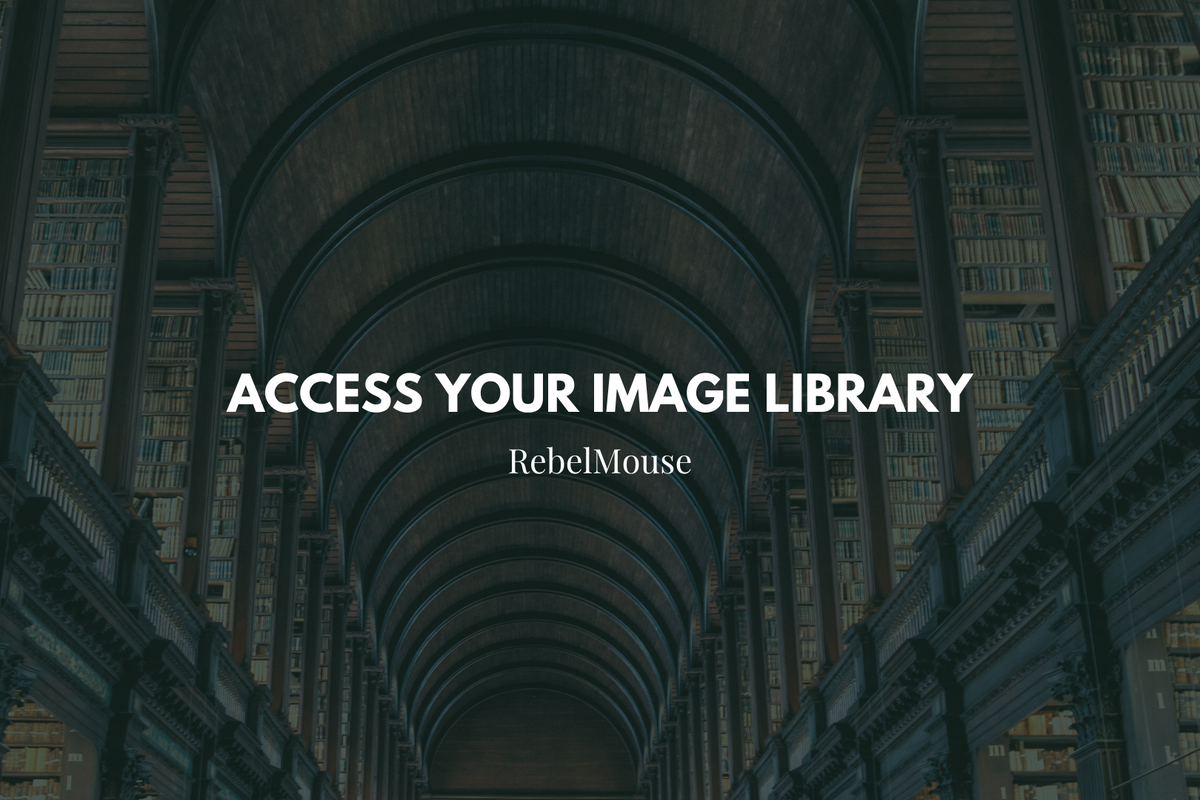
Your RebelMouse image database is called the Library. This is a digital collection of all the images you have ever uploaded to the RebelMouse platform.
You can access your Library using the hamburger menu (☰) or by typing YourDomain/core/dashboard/Library into your address bar:

In Entry Editor, click the plus icon ( ⨁) to pull up your Add Media Bar. This is where you'll see Library as an available resource for media in the drop-down menu. Use the search bar to find assets relevant to your post:
Click the Filters option to left and underneath the search box to filter your Library by tags, users, and dates.
Unsplash: Use our Unsplash integration to search through thousands of royalty-free photographs.
Google Images: Perform an image search using Google directly from the Add Media Bar.
YouTube: Search through YouTube videos for relevant media to add directly to your article's body.
GIPHY: Search for GIFs to add character to your content.
Amazon: Our Amazon integration allows you to showcase Amazon products in your posts.
Posts: Search for previously published posts on your site to add to your current article with help from our Particle Assembler.
JW Player: If you're using our JW Player integration, you can search for videos directly from the Add Media Bar.
Related Posts: You can add a Related Posts section to the bottom of your post that consists of a selection of existing posts on your site that you choose to surface. Easily search for those articles with this option.
Edit Asset Details From Entry Editor
After you have uploaded an image from the Add Media Bar, you can hover over it with your mouse to pull up a navigation menu. The icon with the book will open up a new page to edit the details of your asset.
You can edit the image's caption, file name, alt text, credit, source info, and tags. Click the blue Save button once you have completed your desired fields.
Please note that changing the data in the Library does not alter the data on images that you have used in your articles. However, if you reuse the image in a new article after changing the data, that article will use the updated data.
If you have any questions about accessing or using your Library, email support@rebelmouse.com or talk to your account manager today.
Related Posts















































































