Latest Stories
Documentation
Left Panel of Entry Editor
Lead Media
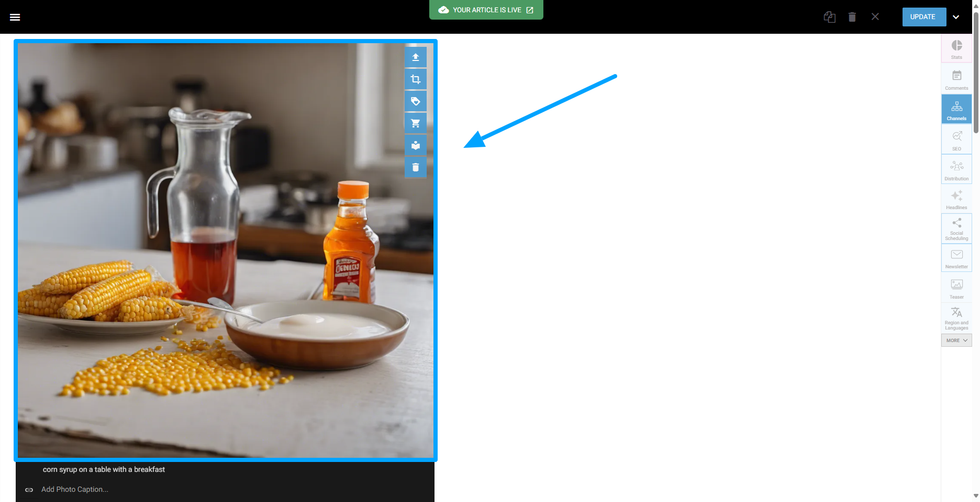
The lead media is the hero/main image of the article.You can add any type of media to be a heading media for your post. It can be an Image, a GIF, or a video among others. You can also upload it directly from your computer, paste the link from another URL, or even embed it in your post.
Add Headline
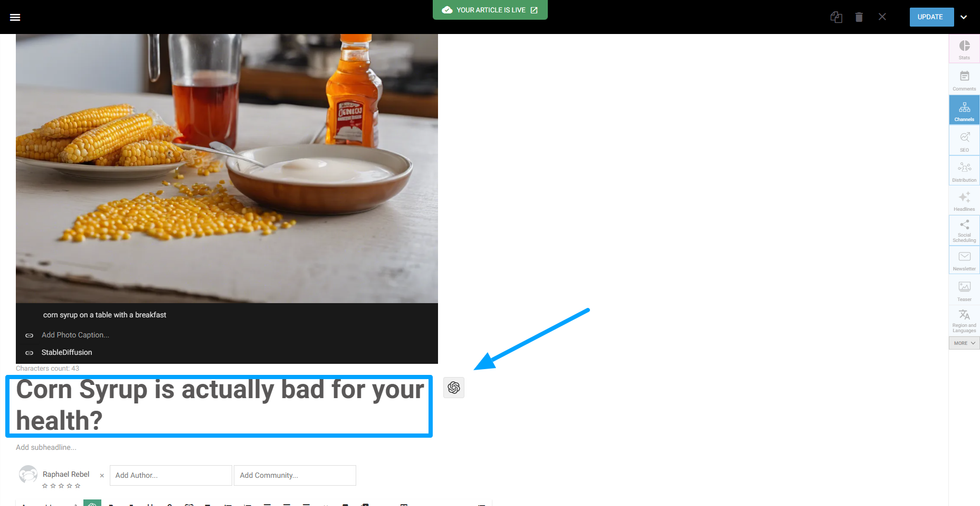
The Headline is the main title of the article. It should express a quick summary (usually a phrase) that represents the entire article. The Headline has a character limit, if this character limit is surpassed, a warning message will appear.
Add Subheadline

As a compliment to the Headline, the Subheadline is a supportive summary text for your post.
It has a Formatting toolbar with the following tools:
- Formatting: can set attributes to your text. You can set Headers, Quotes, Drop Caps, Captions, Codes, Subscripts and Superscripts.
- Bold: makes your text bolder/thicker.
- Italic: makes your text diagonal.
- Underline: set a line under your text to highlight it.
- Strikethrough: set a line in the middle of your text, “cutting” in the middle.
- Link: Add a link to the text. You can add an external or internal link, before or after highlighting a part of the text to link it. You can also unlink existing links on this tool.
Formatting Tools
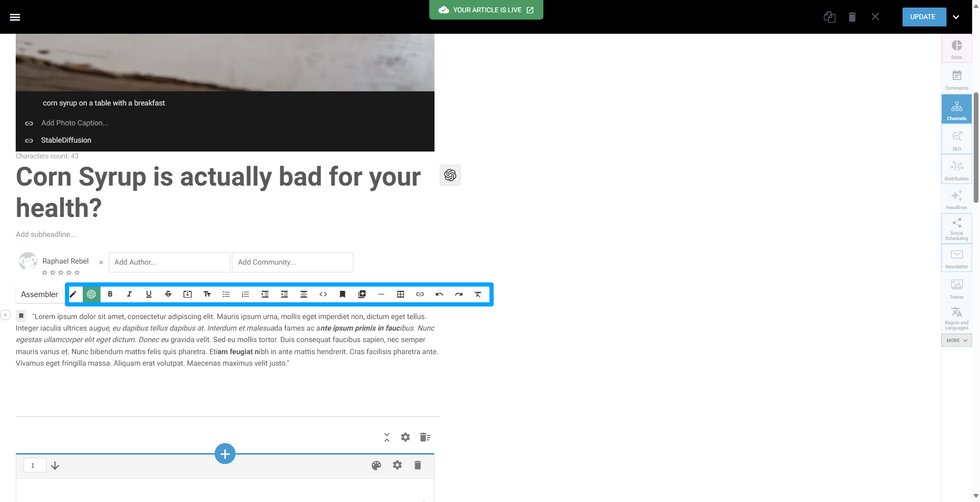
Add annotation: Add an internal comment on a highlighted part of the article. It is only available to those who have access to the Entry Editor.
Bold: makes your text bolder/thicker.
Italic: makes your text diagonal.
Underline: set a line under your text to highlight it.
Strikethrough: set a line in the middle of your text, “cutting” in the middle.
Keep Reading: adds a limiter to your text. This button will limit the amount of text available for the reader and create a “Keep Reading” button on your article, so readers can expand the article to continue reading.
Formatting: can set attributes to your text. You can set Headers, Quotes, Drop Caps, Captions, Codes, Subscripts and Superscripts.
Bullet List: sets a bulleted list on your text
Ordered List: sets an ordered list on your text
Indent & Outdent: add or remove space to the right side of your entire paragraph
Alignment: this aligns your text to the page. The text can be left, or right-aligned, centered, or justified.
HTML: it sets your body text to an HTML code view. You can see all the attributes and tags used and can add others if you have the knowledge to do so.
However, it is important to state that custom HTML or CSS added directly in an article might break functionalities. To customize the HTML and CSS of articles is highly recommended to use the Layout & Design Tool.
Add Anchor: Add an anchor to the selected paragraph of text.
Add Next Page: Break your text into pages with a divisor line. Everything above or below the divisor becomes different pages.
Horizontal Line: Add a cosmetics divisor. It is only a horizontal line to divide your text.
Table: Add a table to your text. You can select how many rows and columns this table will have and can also add or remove rows and columns on this button.
Link: Add a link to the text. You can add an external or internal link, before or after highlighting a part of the text to link it. You can also unlink existing links on this tool.
Undo & Redo: Reverts changes recently made on the text. Undo revert done changes, and Redo reverts undone changes.
Clear Formattings: Clears any formatting present on the highlighted and selected text.
Post Body
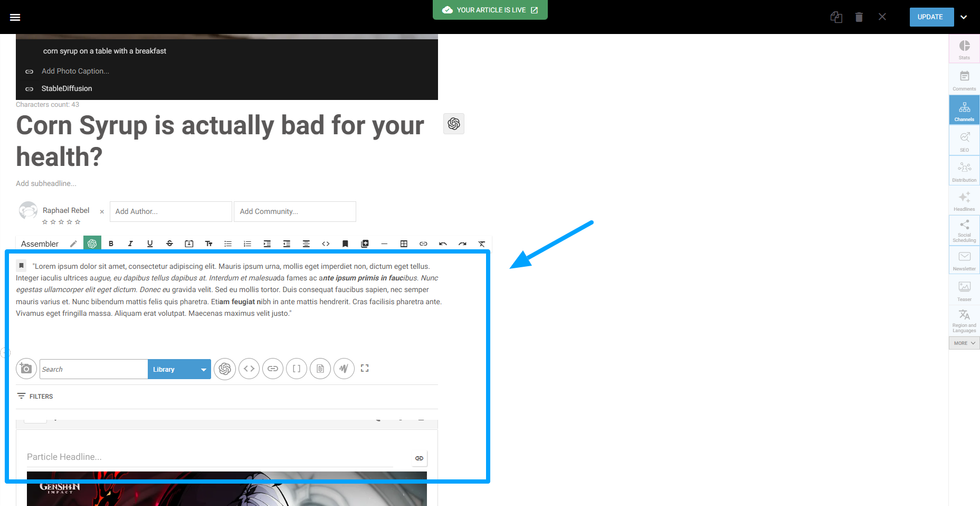
It is where your article is written. This space can be filled with texts and media that, together, create an informative, engaging, or joyful story for your readers.
Assembler
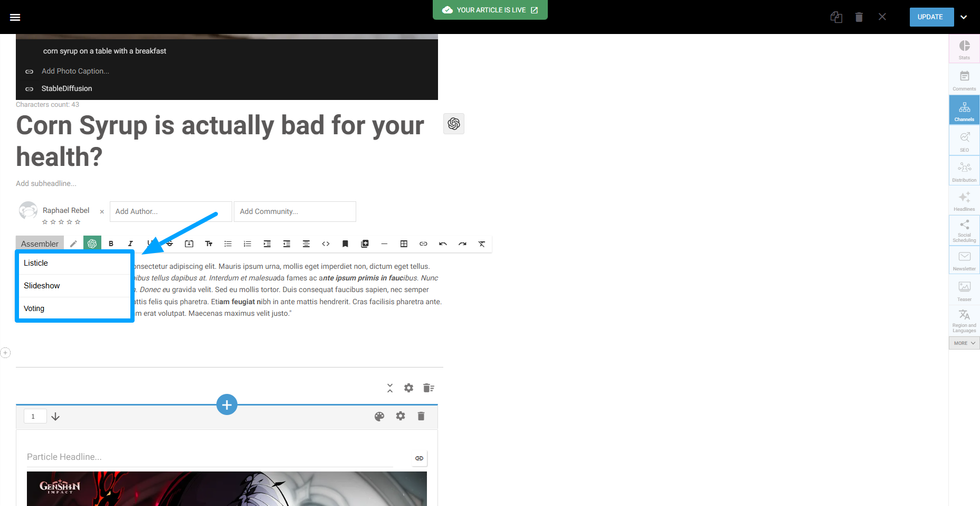
The best way to think of Assembler is by treating it as an enhanced list format. However, Assembler does not need to be a list. It can cover the main points of your piece and feature user-generated content or even related stories. Remember, particles are simply parts of an article and can take many shapes.
Particle: as stated before, particles are parts of an article and can take many shapes. Each particle has its lead media, headline, and text.
Slideshow: similar to the particles, the slideshow adds the possibility of creating a gallery with images or other media, a headline, and a body text for each one of those photos.
Voting: enables the voting feature to the particles, where it can be voted upwards or downwards.
Add Author
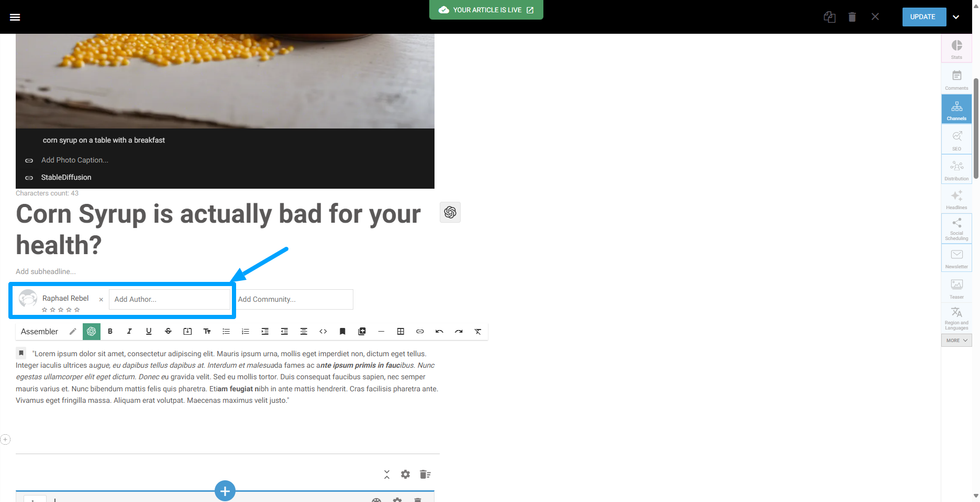
A field that will automatically fulfilled when the post is created. Multiple authors can be added or removed.
Add community
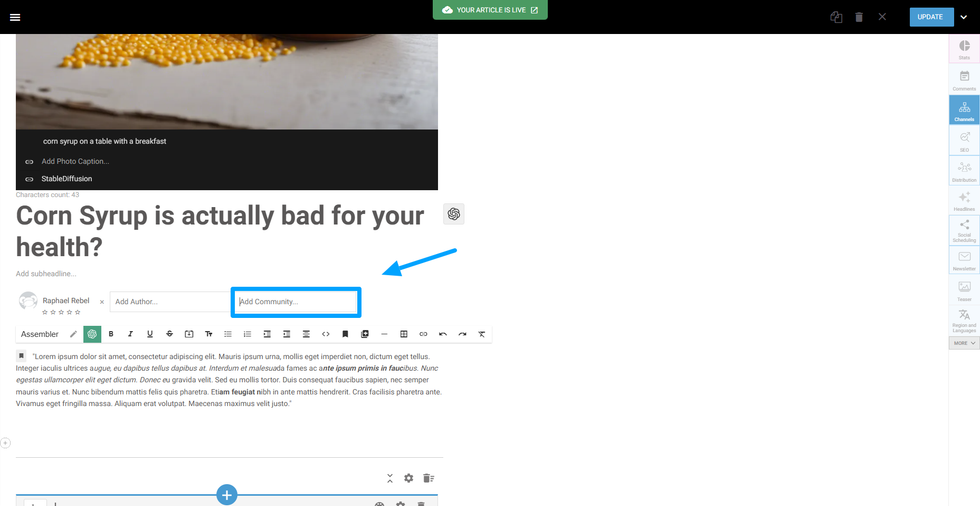
Similar to “Add Author, it is a field to add communities (groups) created for your site to the post.
Table of Contents
© 2025 RebelMouse. All rights reserved.
Comments Moderation Tools