Resources
Insights
Support
Search
AI Powered
Human content,
AI powered search.
Latest Stories
Documentation
Introduction
Building Pages
Building Your Site
Change Log and Versioning
Custom Entry Editor Layout
What's New in Our L&D Platform
Site Networks
Introduction to Entry Editor
Entry Editor Right Rail Tabs
Key Components for Structuring Articles
Post Dashboard
Post Order Dashboard
User Dashboard
Lost and Found Dashboard
Section Dashboard
Ad Manager Dashboard
Stats Dashboard
Newsletter Dashboard
Shortcode Dashboard
Stages Dashboard
Badges Dashboard
Library
Comment Dashboard
Feeds Dashboard
What's New on Our Dashboards
RebelMouse Chrome Extension
A/B Tests
16 October 2024
Shortcode Dashboard
Managing Shortcodes

To add a new shortcode, click the blue "+" icon in the bottom-right corner of your screen. After saving it, you can easily access the shortcode in the Entry Editor through the Add Media Bar.
Adding the Shortcode

You will be asked to fulfill 3 fields:
- Name - the name of the shortcode added.
- Embed code - the entire embed code that you want to turn as a shortcode.
- AMP embed code - in case this element will also be used on AMP pages. there are separate embed codes to use the specific shortcodes for AMP.
Editing a Shortcode
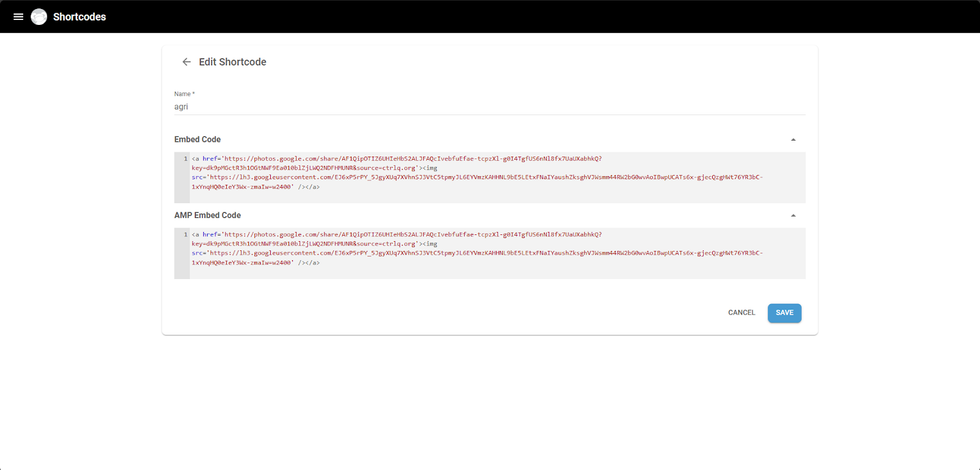
If you need to modify a shortcode snippet, the embedded content in the article will not change unless the article is updated in the Entry Editor. To do it,
- Update the shortcode snippet in your Shortcodes Dashboard
- Click the Save icon.
- Then, open the article containing the shortcode in the Entry Editor
- Click Update
.
Watch the video for more details!
Table of Contents
© 2025 RebelMouse. All rights reserved.
Comments Moderation Tools