Documentation
Post History Tab
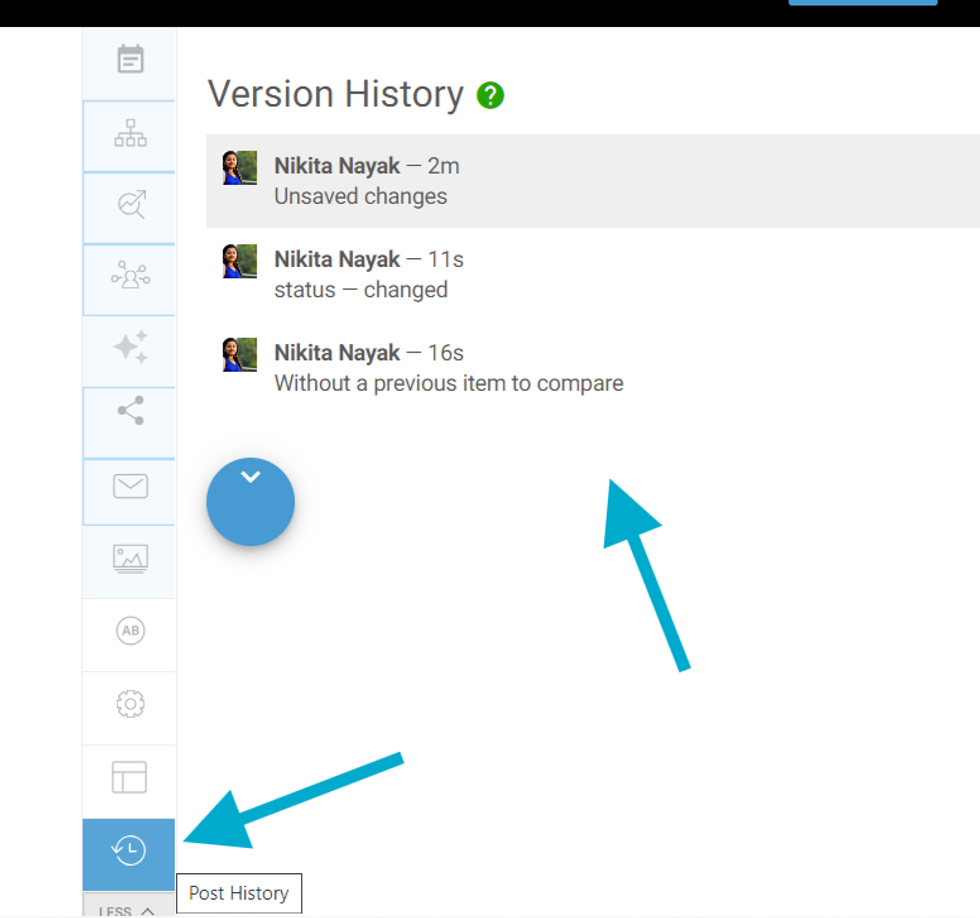
Using the Version History tab, you can easily view your post's last ten saved iterations and revert back. To access it, once logged into the Entry Editor, you can go to the Post History tab, at the right rail of the screen.
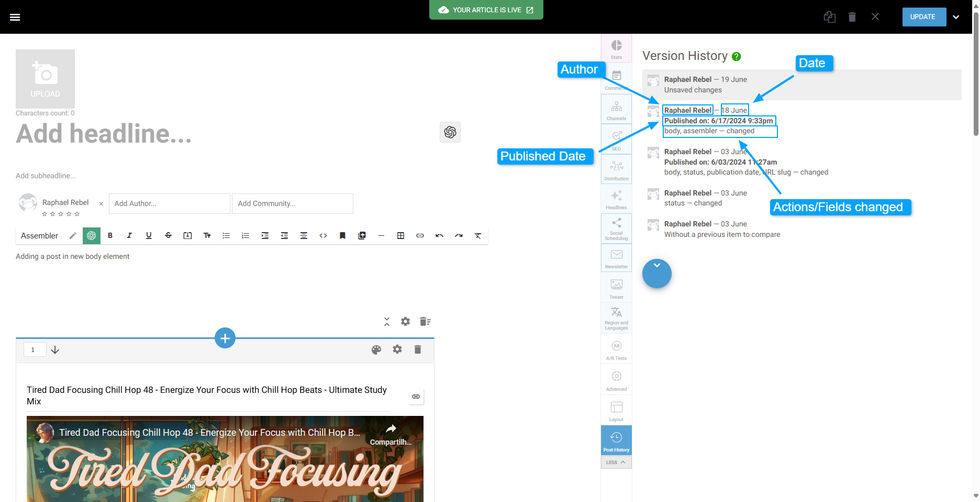
Version history will show a list with the history of the changes done in the post including the following information:
- Author
- Date of the change, according to the user’s device timezone
- If published, date of publishing the date, according to the user’s device timezone
- If not published or saved, it will show Unsaved changes
- Actions made in the post on Entry Editor
Restore Button
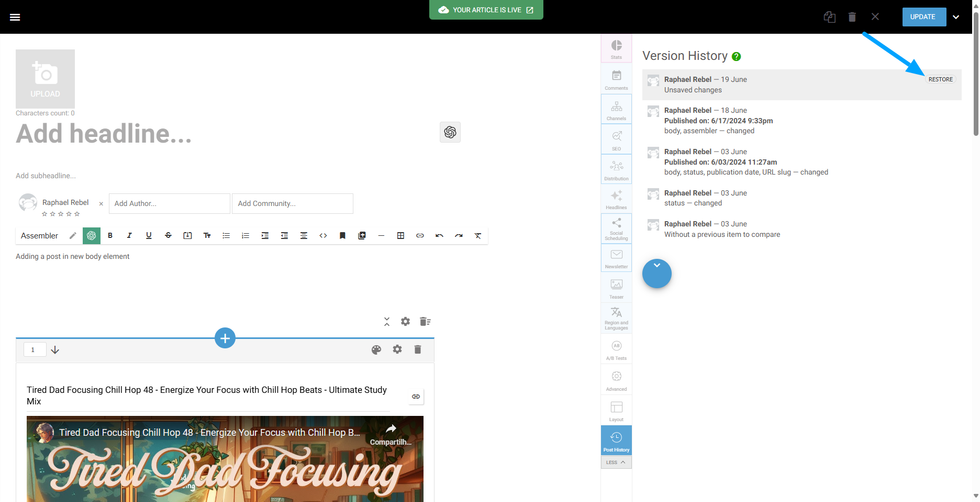
When you hover over the list item, you will see a Restore button. If you made any unwanted changes or want to get a previous version of the post, you can click on the Restore button and update your post.
Load More Version history
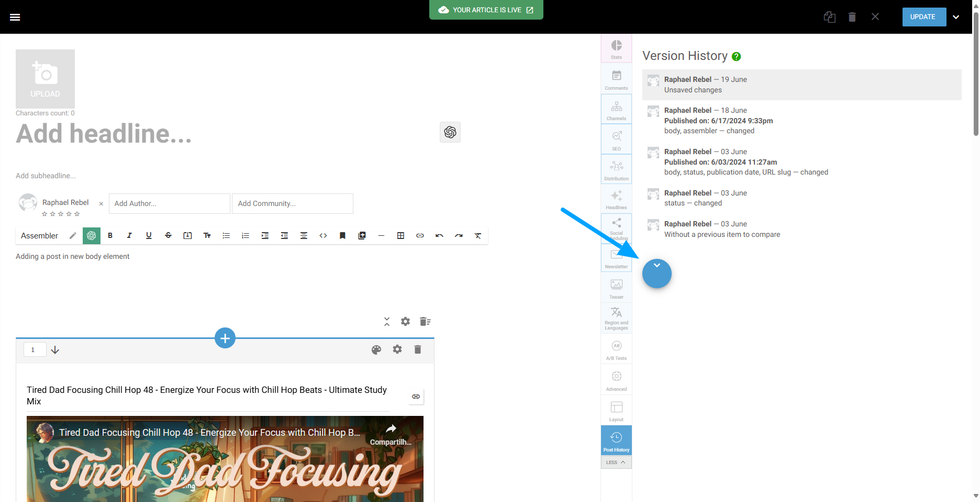
In case many changes have been made to the post, the Entry Editor will not load all at once. Instead, a circular button to Load More history logs will be available at the bottom of the list.
Post History Log message
Many actions can trigger and create a log on the Post History tab. Even a minor tweak on the text will trigger a log for any user who wants to make changes in the post.
Log Message for adding text to the Post Body
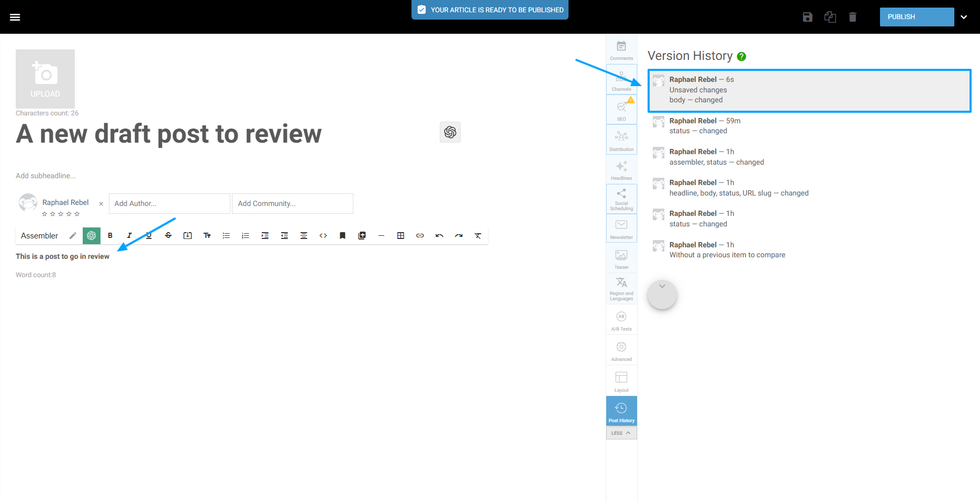
Log Message for Adding Assembler
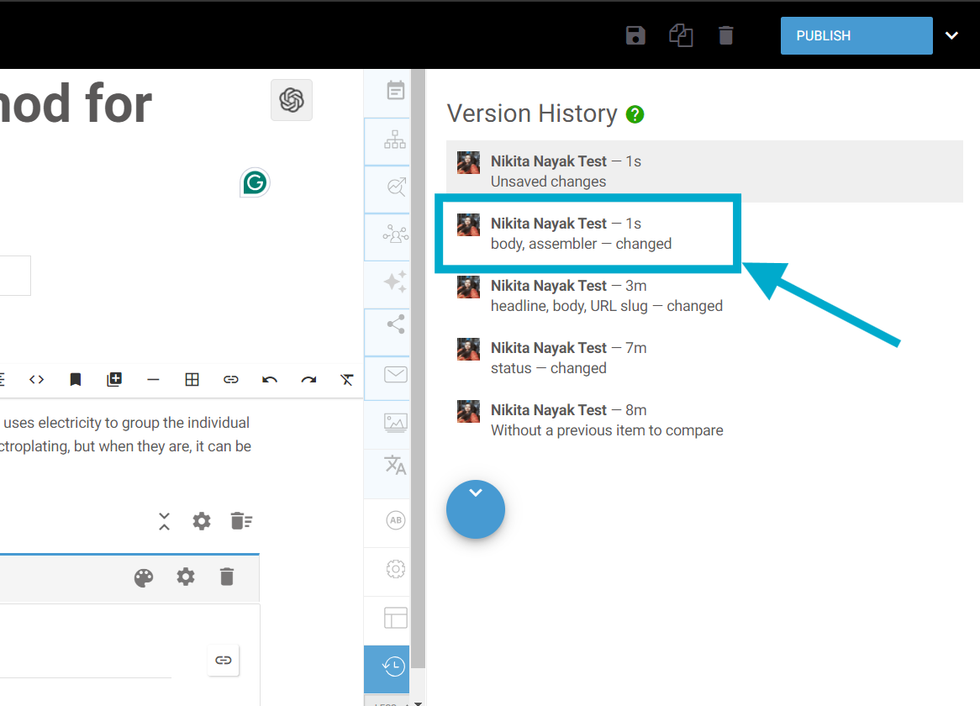
Log Message for Updating URL Slug

Log Message on Publishing the Article
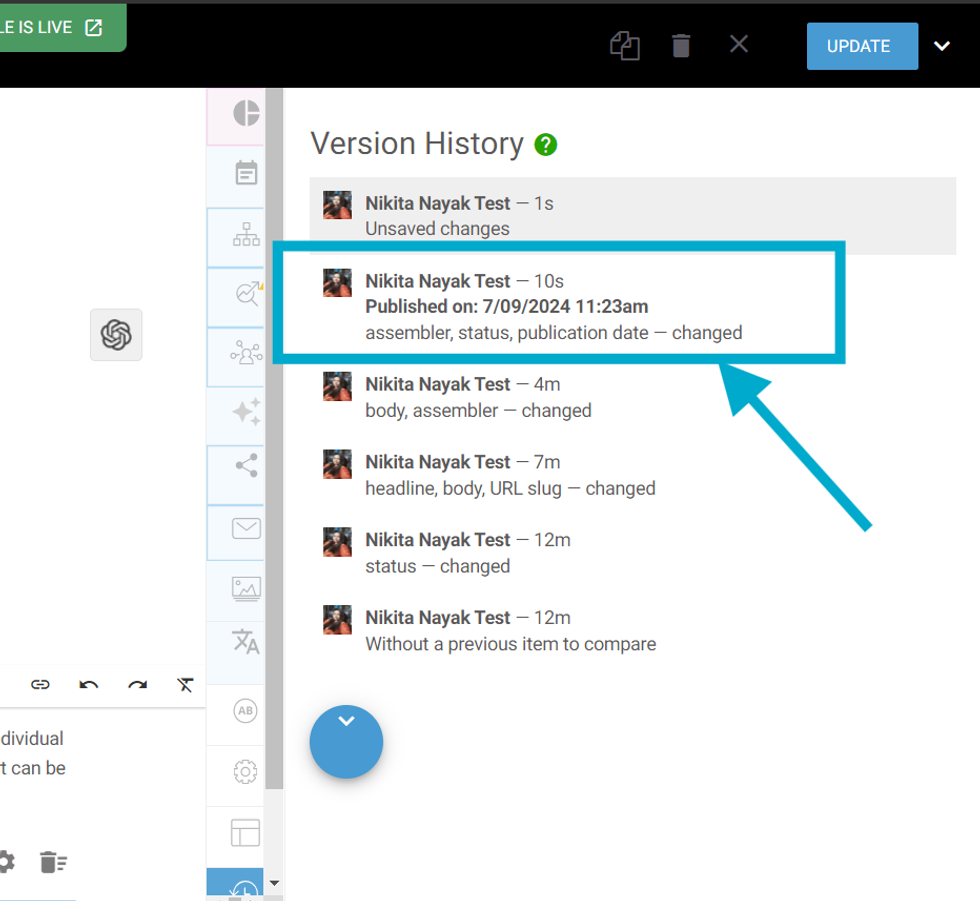
Log Message for Status Changed
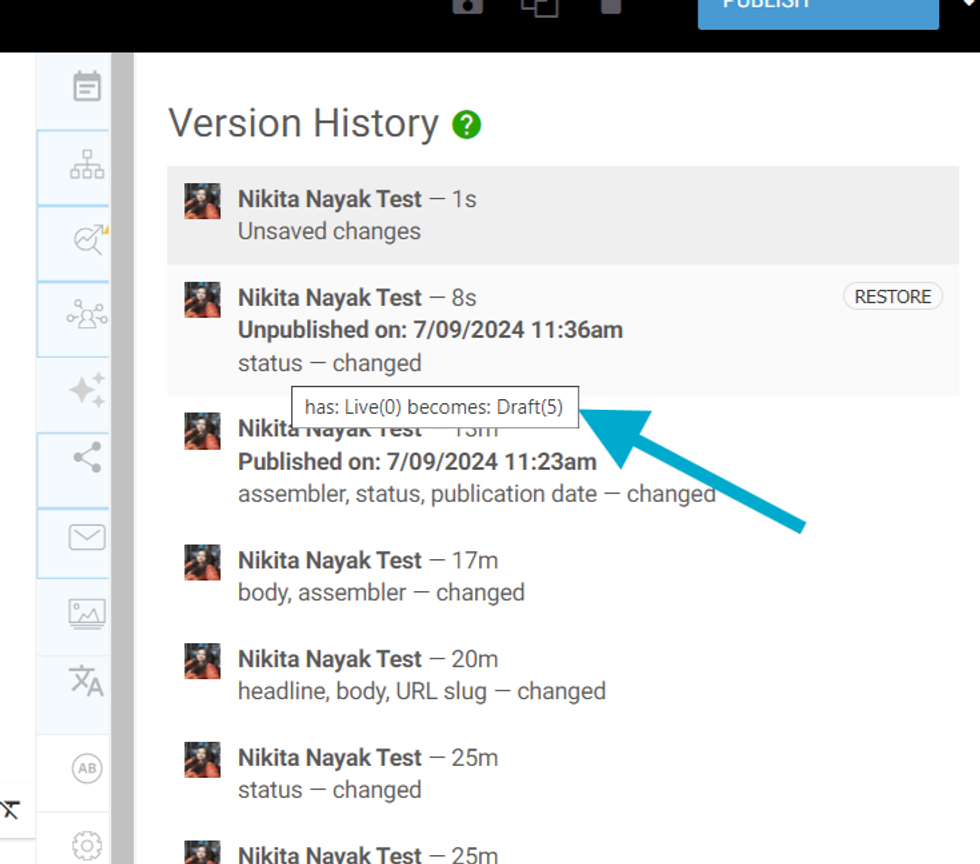
Status tracks the status of the post, depending if it has content, it is live, if it needs revision, and other workflow stages.To see in which status your post was before it was changed, hover over the status word.
Log Message for Unsaved Changes
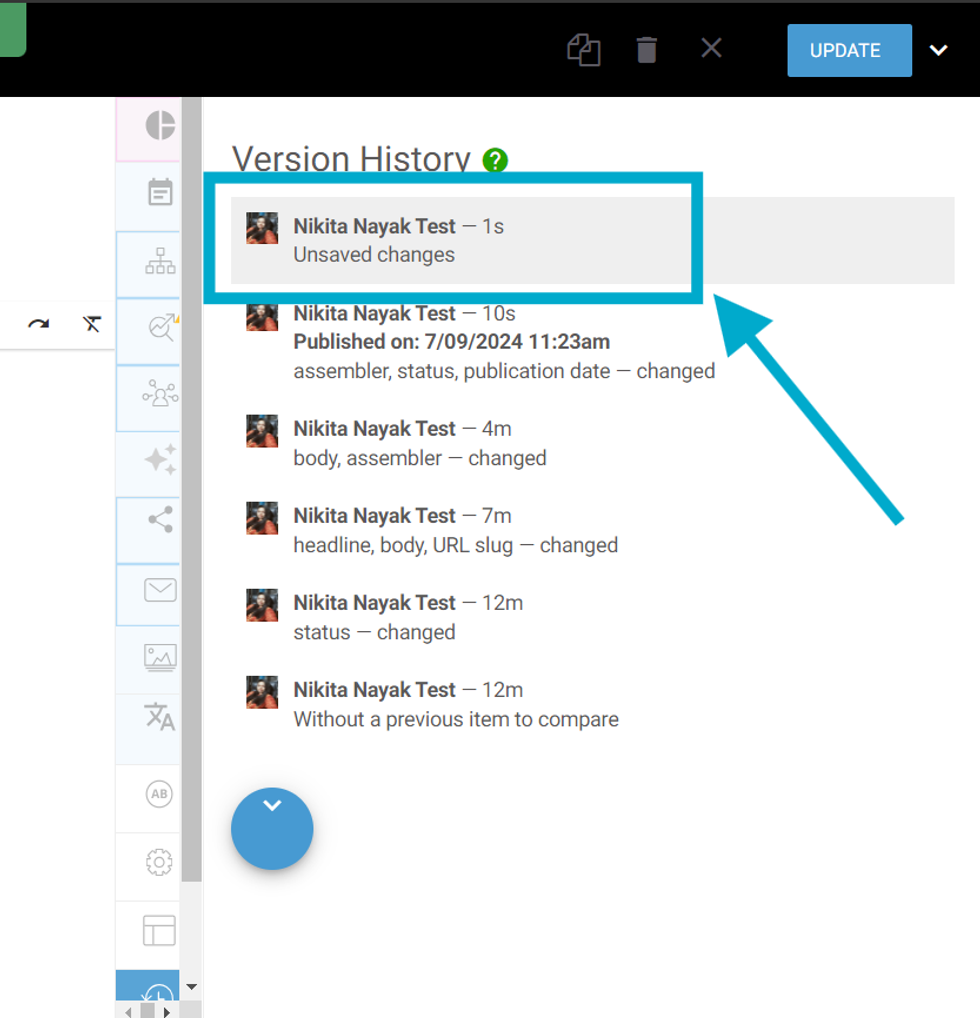
If you close the tab without updating or publishing, all your changes will not be saved to the post. However, these changes will be recorded in the Post History logs as Unsaved Changes.
Comments Moderation Tools