Latest Stories
Documentation
Shared Elements
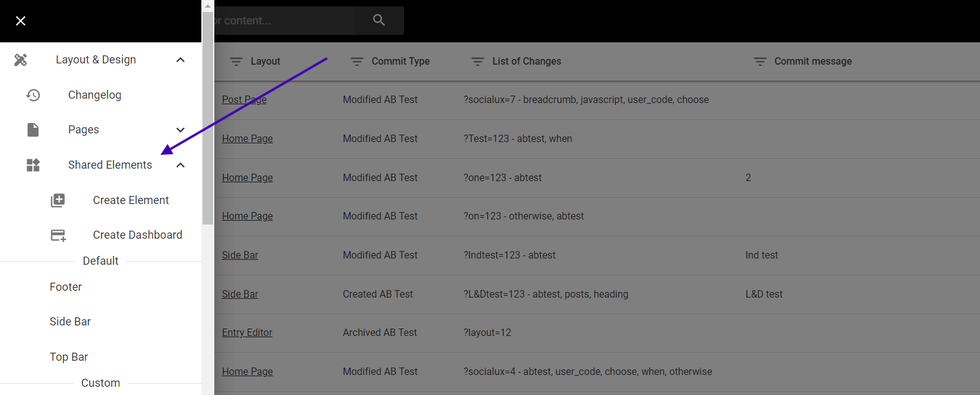
With Shared elements, you are allowed to create and use the same element on different pages or even different layouts. This guide will cover the Default & Custom Elements and How to create, edit, and add them in different layouts. On L&D go to the left panel and select “Shared Elements”.
Default Shared Elements
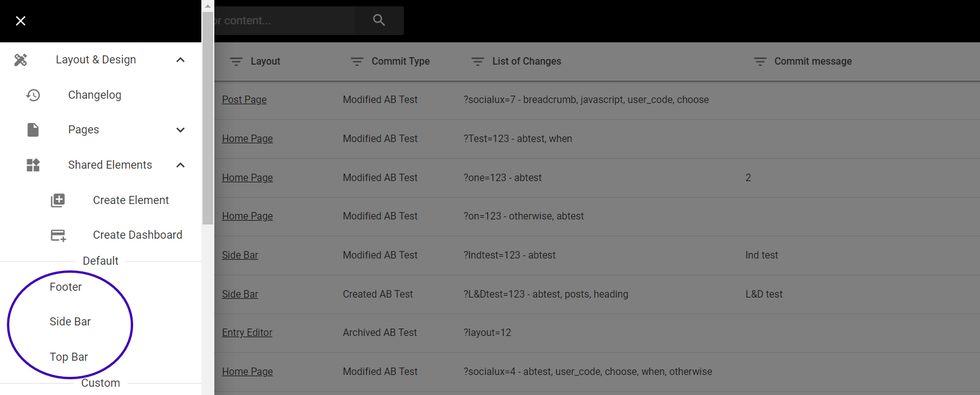
We have three default elements that are applied to all layouts:
- Topbar
- Sidebar
- Footer.
Topbar
In the top bar, users can customize the navigation bar of the site, add custom HTML code to the header by adding an element, add their Logo, and manage the search on the site, among several other uses.
Side Bar
The sidebar is mostly used to further engage the user with the site’s brand. It usually contains some “Call To Actions” buttons and more articles from the site to have the user within the site
Footer
The Footer is a great place for your contact information, social icons, and links to important information. You can also choose to upload a universal logo or customize it by device.This feature is not used on all pages as Rebelmouse offers the Infinite Scroll feature that allows users to keep scrolling through different articles.
Custom Shared Elements:
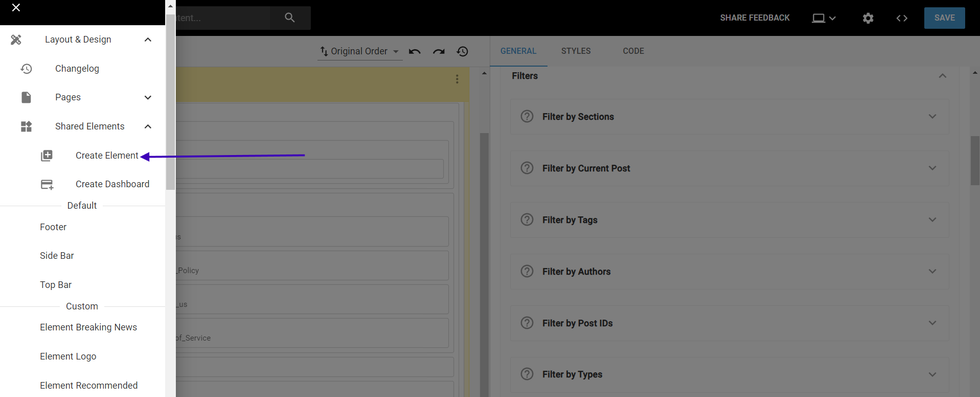
These elements can be created on L&D and shared across multiple or all Layouts. They are used to keep B-test clean and not crowded with several elements each. Accessing and editing these elements is as easy as editing any layout on L&D.
How to Create a Custom Shared Element
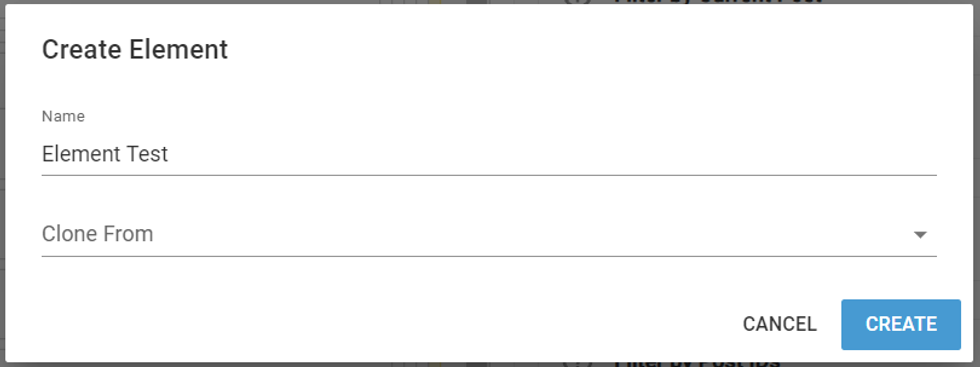
- Select Create Element form the Hamburger Menu.
- You can input a name and select if you would like to clone it from an existing layout.
- Click on a Create button.
How to Edit a Custom Shared Element
- Head to any Custom Shared Element
- Once selected, it will be shown as a normal layout. Here users can either create an AB test or edit the live layout.
- You can use these elements as you wish.
How to add Custom Shared Elements to any layout
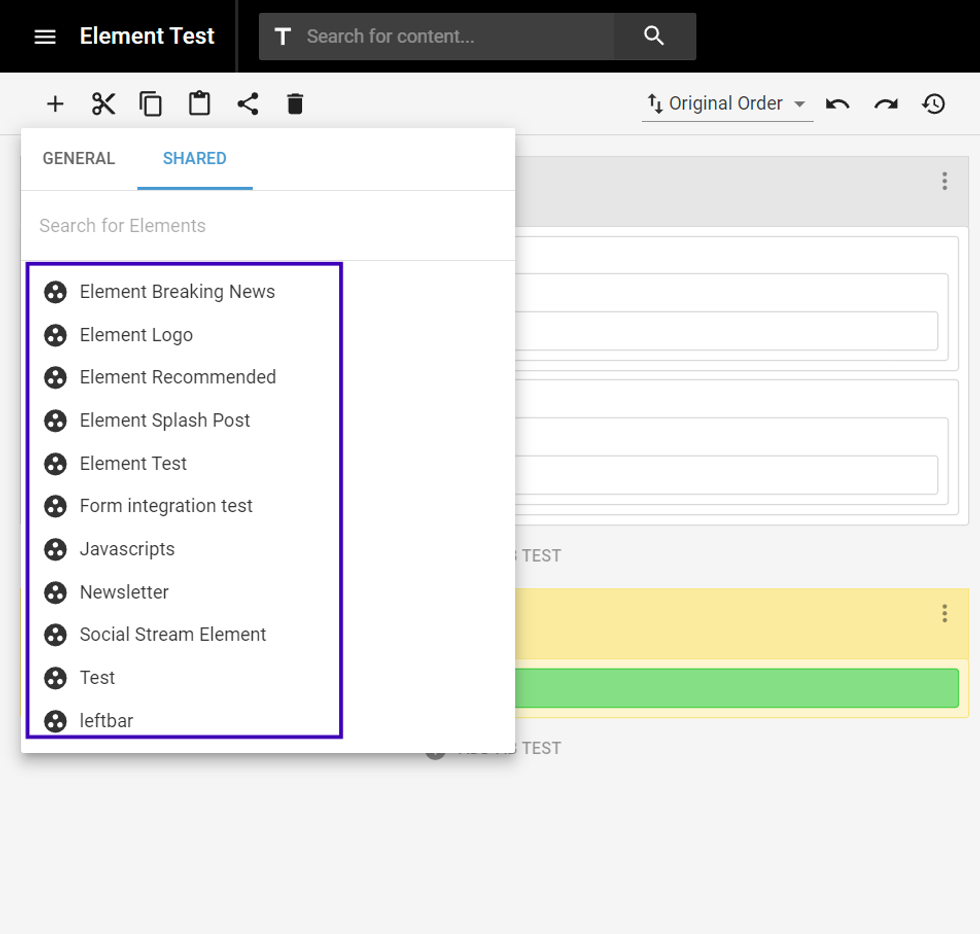
After creating and editing the Custom Shared Element, users are ready to add it to different layouts. To do so:
- Access the desired layout on L&D
- Select “Shared” and all of the Custom Shared elements available will display. You can utilize the search option in case you have multiple Elements
© 2025 RebelMouse. All rights reserved.
Comments Moderation Tools