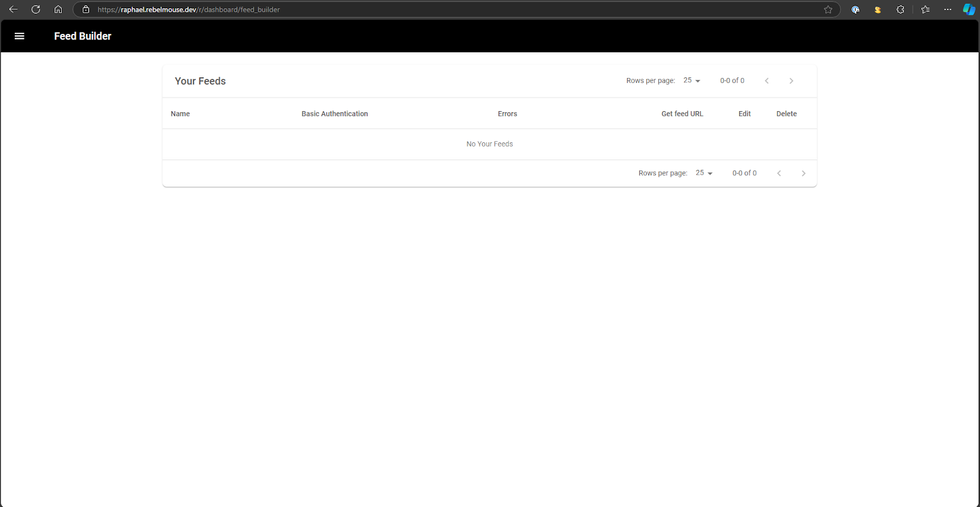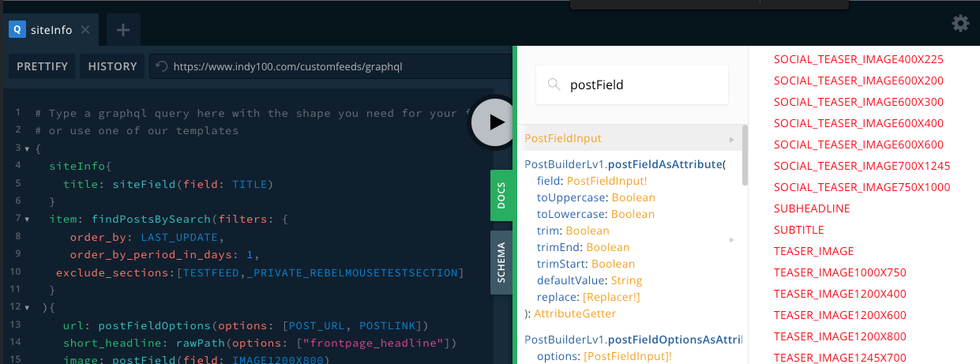Webinars
RebelWebinar: Trends & Best Practices
Dec. 05, 2024 07:20AM EST
Lessons from 2024 and What's Next in Our 2025 Webinar Series
Start 2025 with our webinar series!
Join our January 15, 2025 webinar at 1 p.m. ET to learn from our team's 2024 insights and strategies for the year ahead. Get practical takeaways on design, data, operations, and more. Discover how we drove client success through AI integrations and fostering our company culture.
Register now for this hour-long session.
Keep reading...
Show less